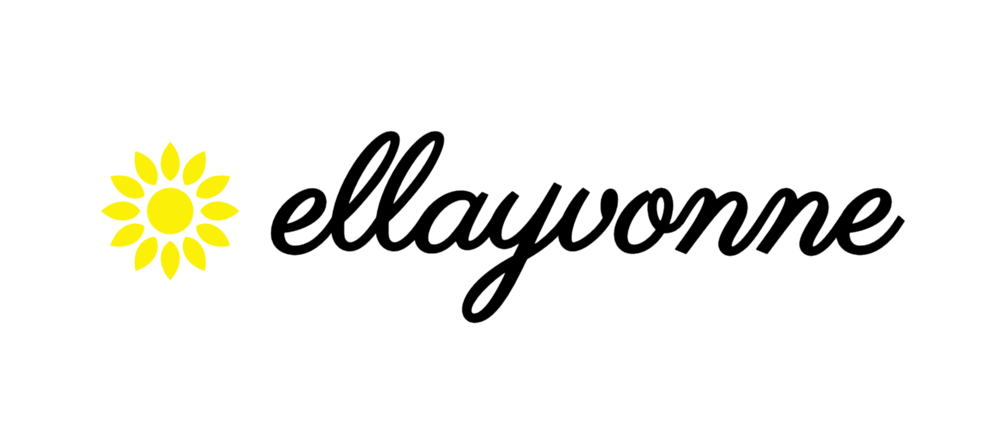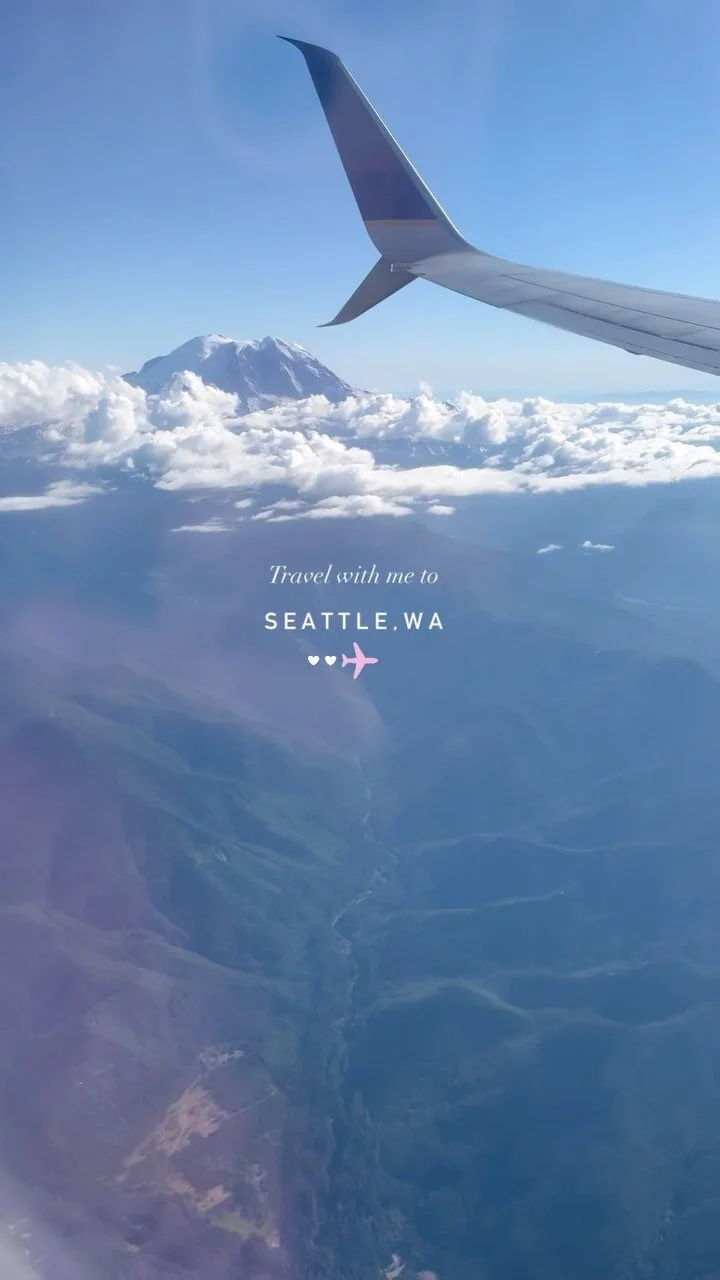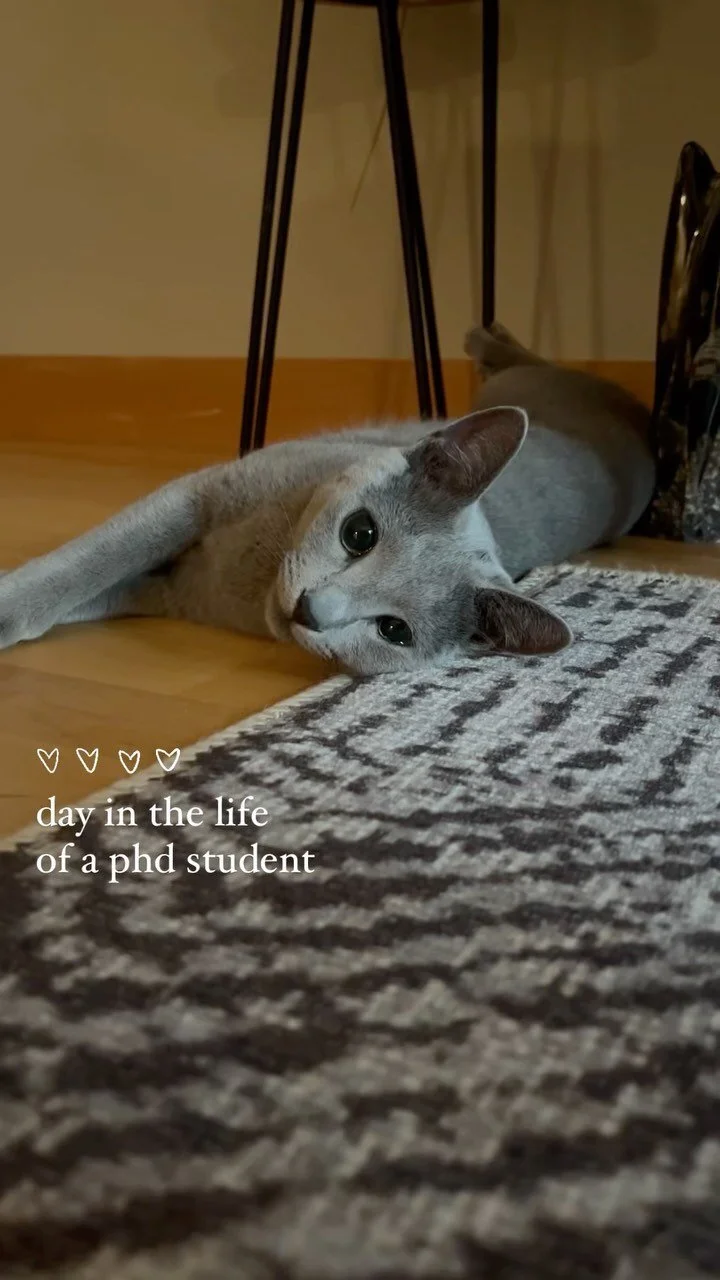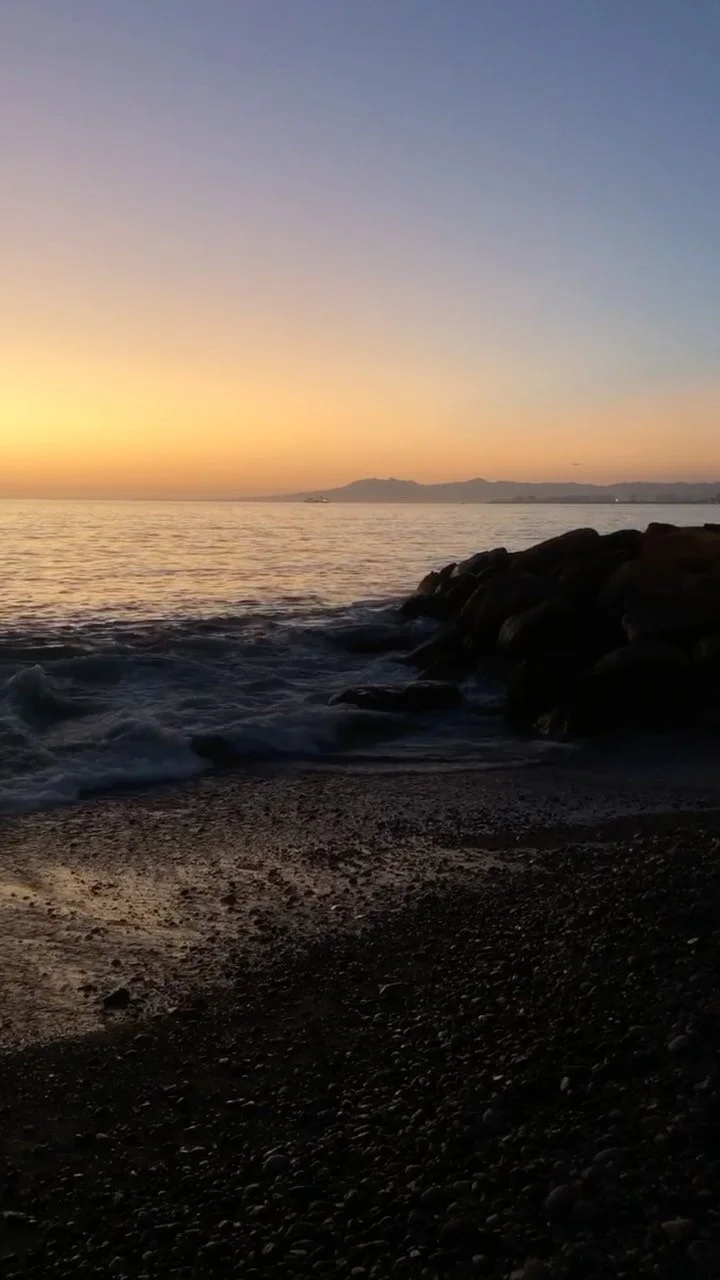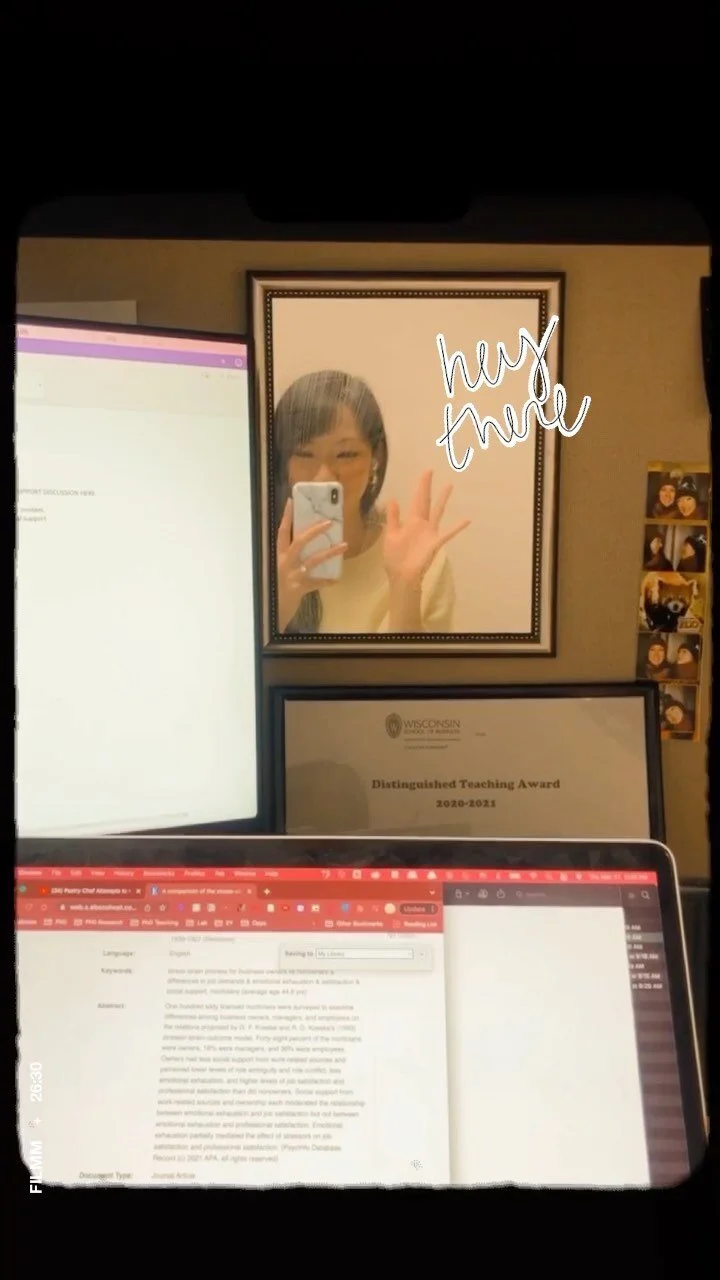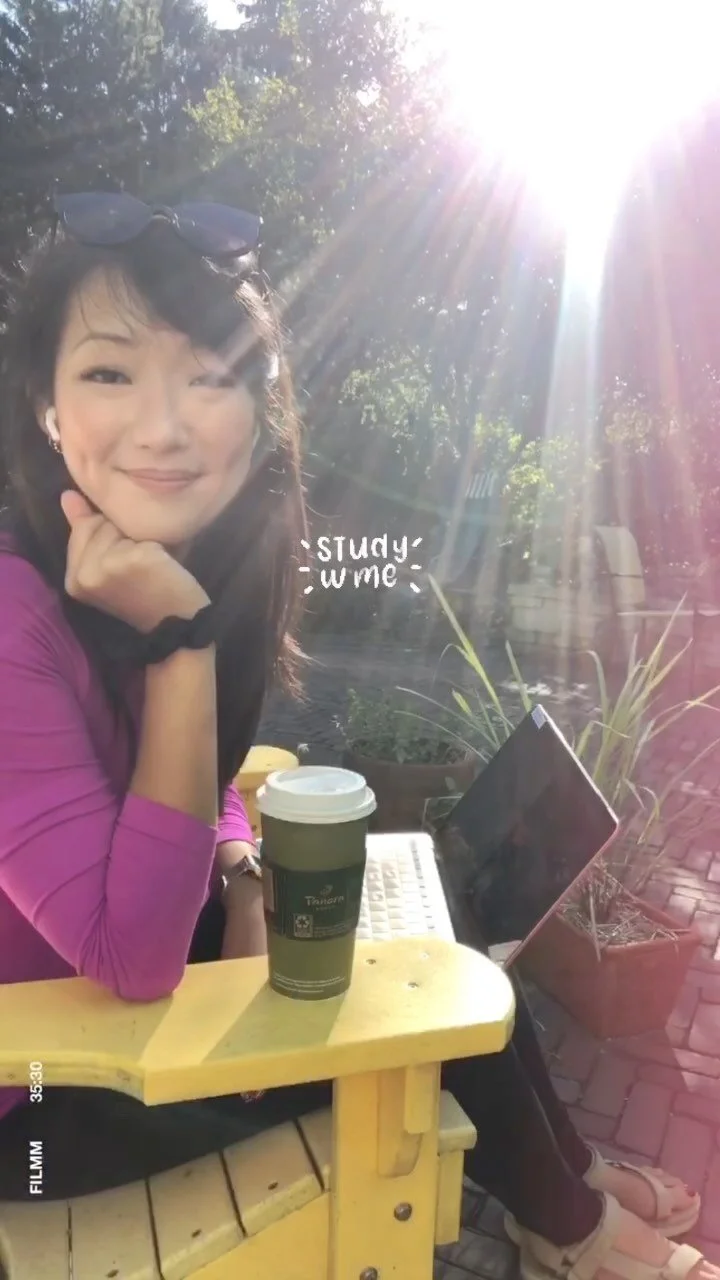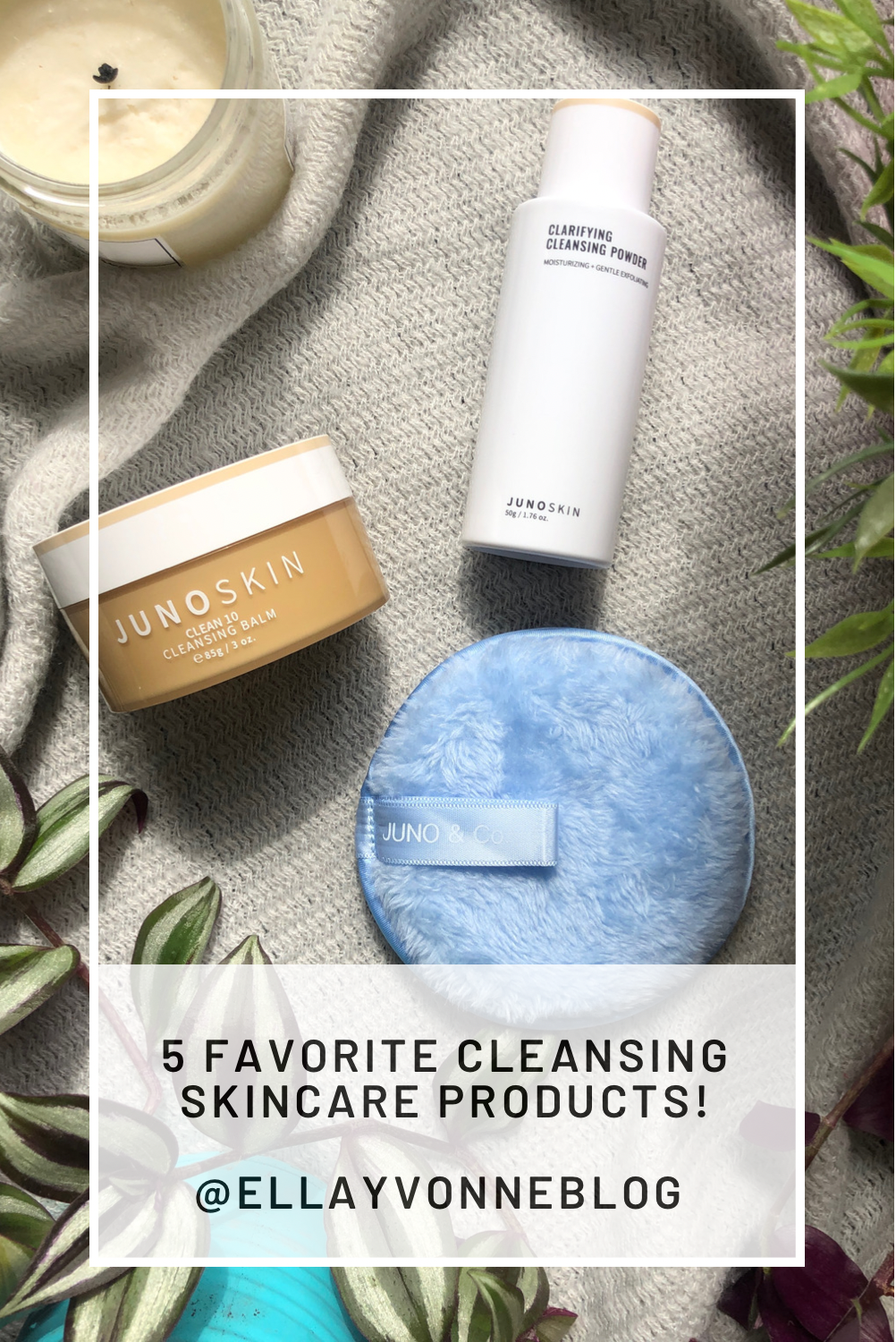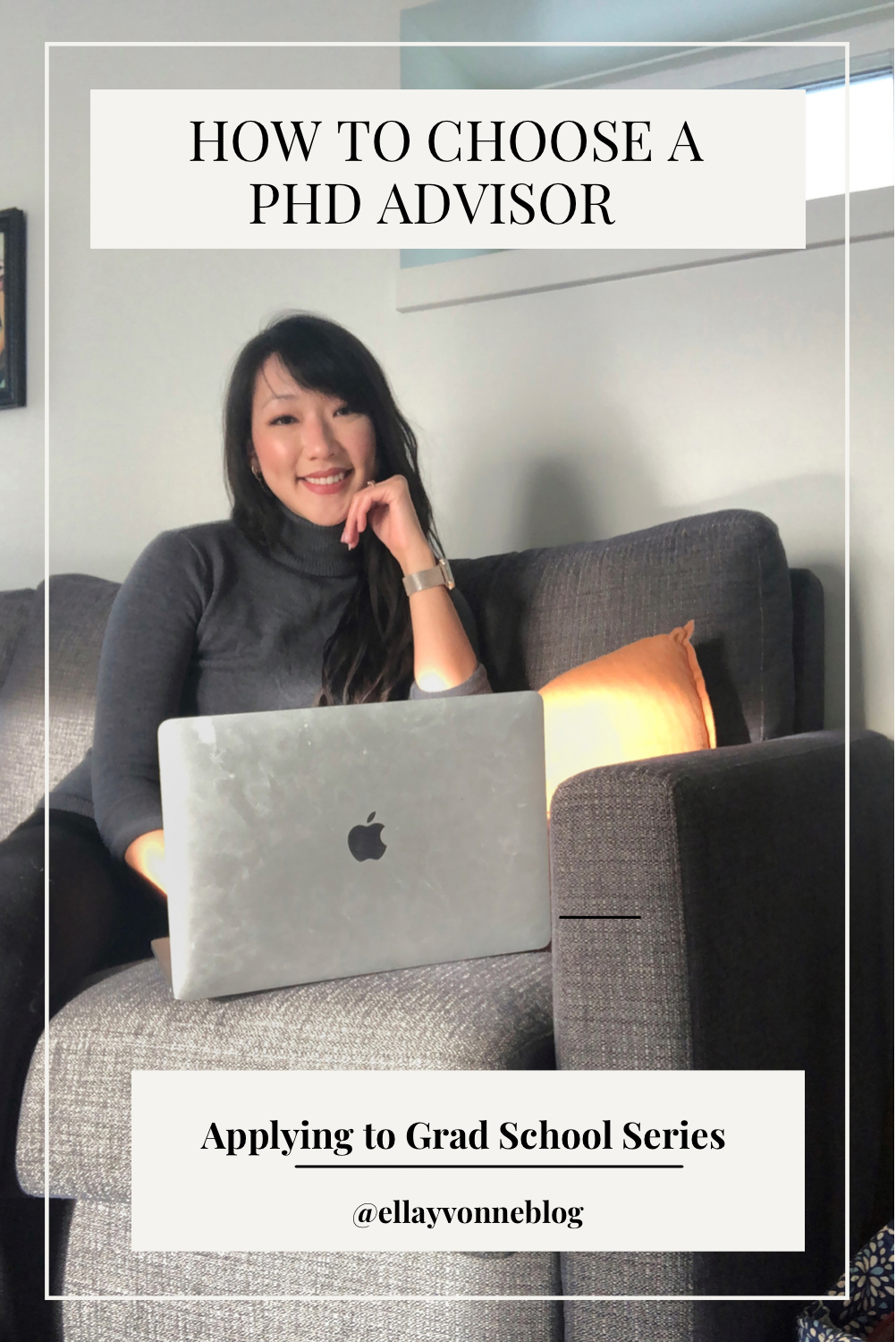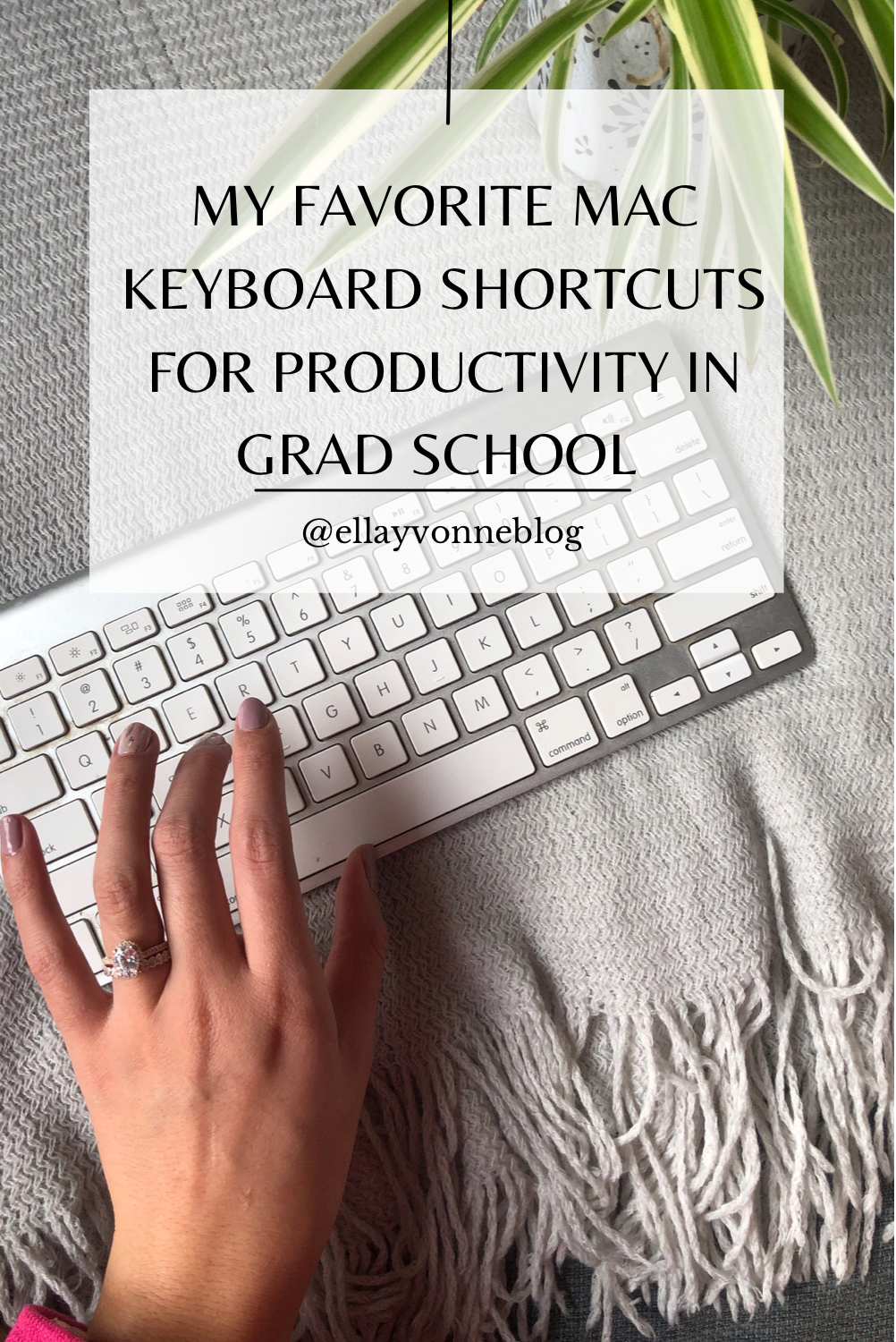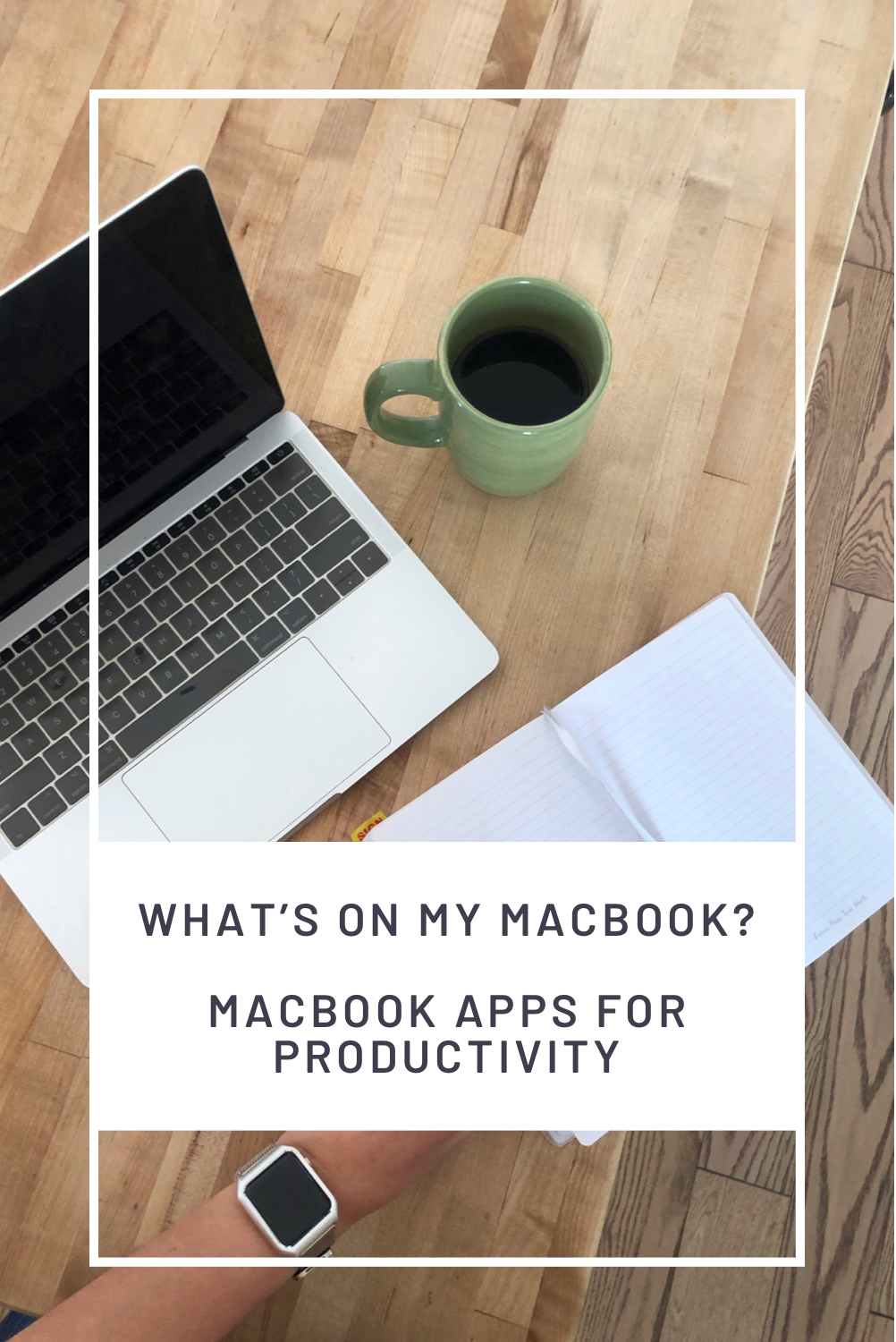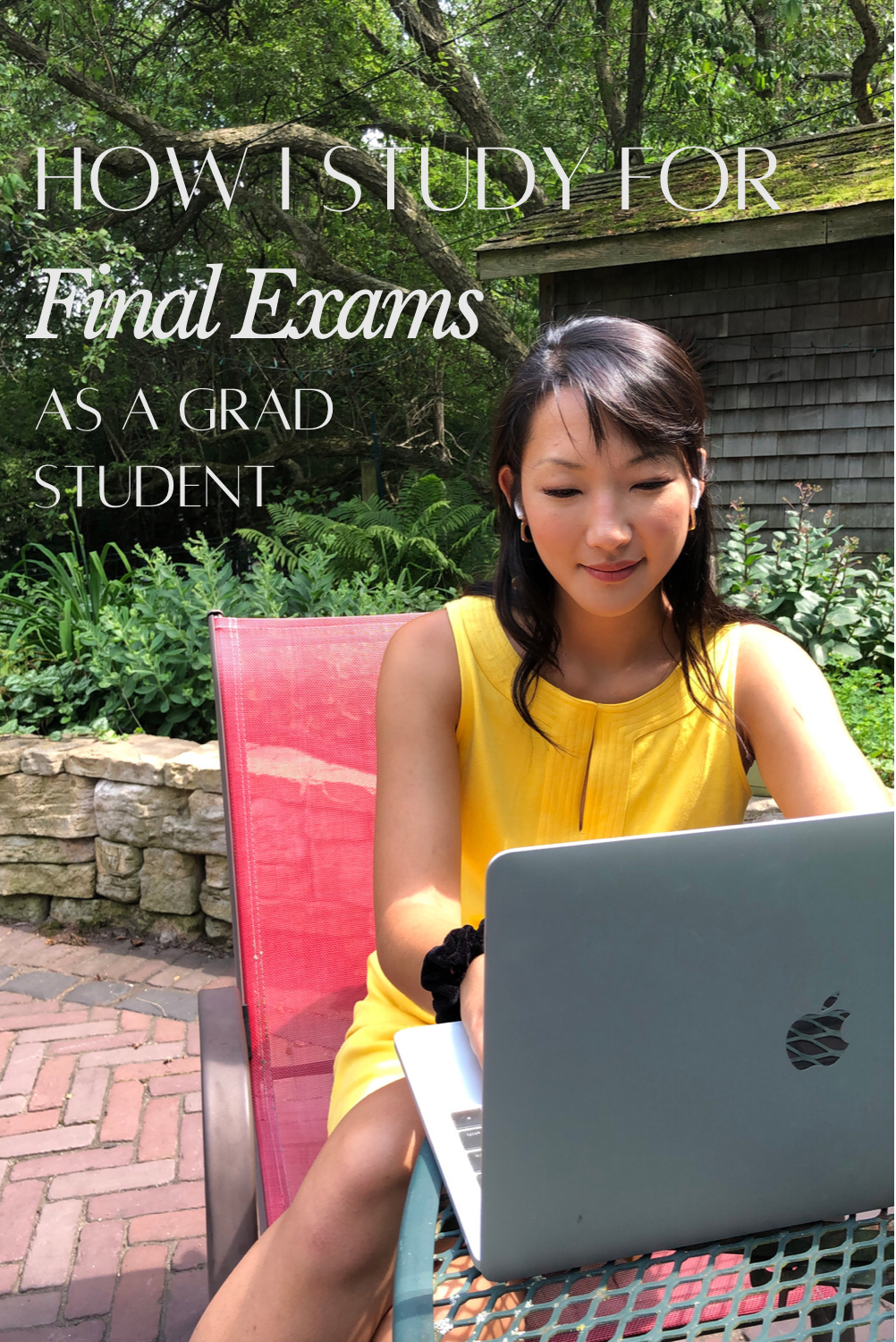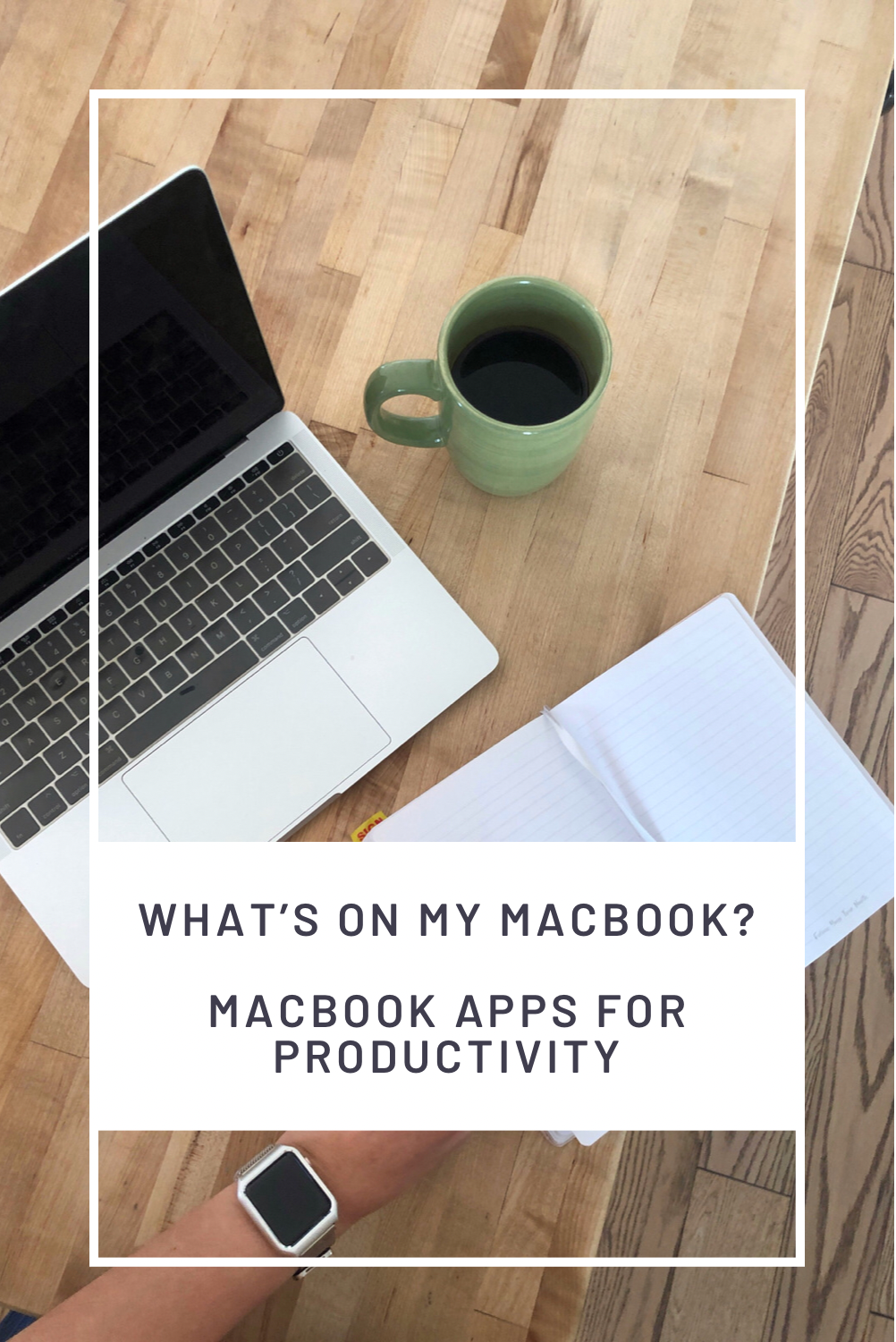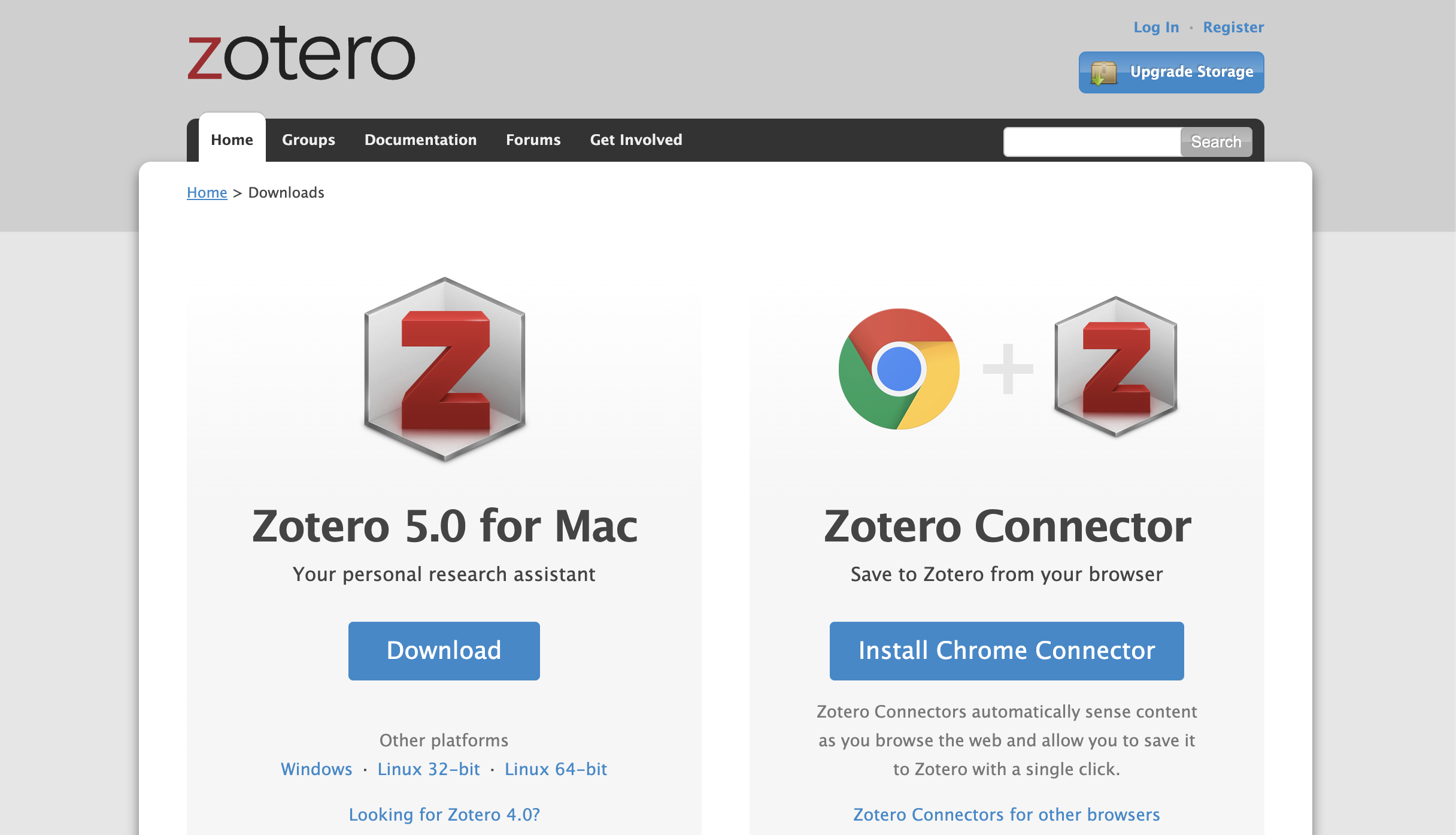After 2 years of mostly working from home, I’ve been in a bit of a motivational rut this semester. Even though I absolutely LOVE my apartment and being able to have all my home comforts around me, lately it’s been difficult to focus and my brain has been SO bored doing the same routine and staring at the same screen over and over again. So, the last couple of months, I’ve dabbled around with some things that have helped get me out of a motivational rut and I’m excited to share them with you - enjoy!
(1) change up your environment and leave your house
If you have the flexibility, my number one recommendation for getting out of a rut is to leave the house! It doesn’t have to be for a very long period of time and it doesn’t even have to be very far away - but a change in scenery has done wonders for my motivation. Though you do lose some time commuting to a new space, I find that those couple of hours when I’m in a coffee shop, coworking space, or a library tend to be pretty productive and seeing the hustle and bustle around me usually makes me feel like I’ve accomplished more at the end of the day.
A secondary thing that happens is that I appreciate my own space more once I’ve had the opportunity to work in an office environment again. When I’m at home for such a long time, the novelty of being able to work from my couch really starts to wear off so forcing myself into another space also makes me a little more productive at home because I realize how much more comfortable I am at home!
(2) book a work-cation
I am THE BIGGEST proponent of work-cations. If you have not tried a work-cation and you are in for a TREAT. Just because you have work to do, doesn’t mean you can’t work from somewhere else right? Nature and being in a new place can be such a healing and at the same time exciting experience - and I find that this is the perfect complement for really buckling down and getting work done when you’ve gotten really sick of being stuck in your apartment!
Most hotels and airbnbs now have pretty reliable wifi and you can usually rent out a cozy space that is perfect for getting away and focusing on work (or whatever it is you want to focus on at the time!). I love taking solo trips or trips with my partner (who also works from home!) where we spend the day working and enjoying a new space overlooking a beautiful river or tucked way in the woods! It makes working from “home” a little more fun and even makes my work feel more meaningful
I’m currently in the stage of my PhD program where my main focus is writing my dissertation and doing research - something I can do from anywhere. So, my favorite way to enjoy this semester has been through booking various airbnbs in the middle of the workweek, usually for a lower rate but the same great space :)
(3) the pomodoro method
I know that not everyone will have the means or the time to leave their work from home situation so I also have a couple of recommendations when you’re stuck at home with no other options! My top tip for getting out of a motivational rut is definitely trying out the pomodoro method. I wrote all about the pomodoro method in this blog post: How I use the pomodoro method, if you’re interested in checking it out! - But long story short - what it is is a method where you work for a timed, focused amount of time with no distractions (usually around 20-25 minutes) then take a 5-10 minute break and continue that cycle for 2 hours. For me, the simple act of putting myself on a timer for getting things done can be very motivating because (1) I know that the amount of time is limited so the work doesn’t feel as daunting and (2) it shows me just how much I’m able to get done in a short period of time! Even writing this blog post right now, I’m timing myself on a 10 minute timer to see how quickly I can get things written in a short time span. You’d be surprised how much you can get done with really focused, small bits of time!
(4) a new playlist & noise cancelling headphones
I feel like I say this all the time so hopefully y’all aren’t sick of hearing it yet buuuuut…. Get yourself a pair of noise cancelling headphones!!! Truthfully, I do not know WHAT I was doing with myself before I owned a pair of noise-cancelling headphones because they are absolute GAME changers. Even when I’m at home in my own space, since I live in an apartment, there are always noises both inside and outside of my apartment building that can be pretty distracting. With noise-cancelling headphones, much of that background noise fades away which makes it so that I’m not quickly flicking my attention between so many different things.
If I’m reeeeaaallly in a rut, I like to find a new playlist to play in my headphones to get myself a little more excited for the day! Lately, I’ve been really enjoying study with me videos on YouTube. I tend to prefer the ones that have lo-fi playlists and built in pomodoro timers. I find that having that structure is very motivating for me because it feels like I have a friend who is guiding me and studying along with me.
(5) plan rewards for yourself!
My final tip for getting out of a motivational rut is to REWARD YOURSELF. I honestly reward myself like I would my dog for good behavior! I think that in grad school and in work in general, we often feel like we should do something just because it’s an obligation or part of our jobs or because we’re responsible adult bla bla bla - when in reality, we’re all humans, we all have a bit of an inner child, and sometimes we just need something FUN to motivate ourselves!
For me, the rewards are usually poke, Hawaiian pizza, or an episode of a reality TV show I’m dying to watch :) (Looking at you love island!) The bigger the reward, the harder I have to work for it! Most recently, I presented a paper I’m working on and since it was a presentation where I was experiencing a LOT of anxiety, my reward was both pizza and sushi hehe!
I know working from home during a pandemic can be a HUGE challenge but one benefit is that you’re able to design your environment and may even have the flexibility to tackle some of your existing systems in a way that can help you jumpstart your motivation! I hope these tips were helpful to those of you who might also be in a bit of a motivation rut like myself - if you have any tips you’d like to share with me and this community, leave them in a comment below!