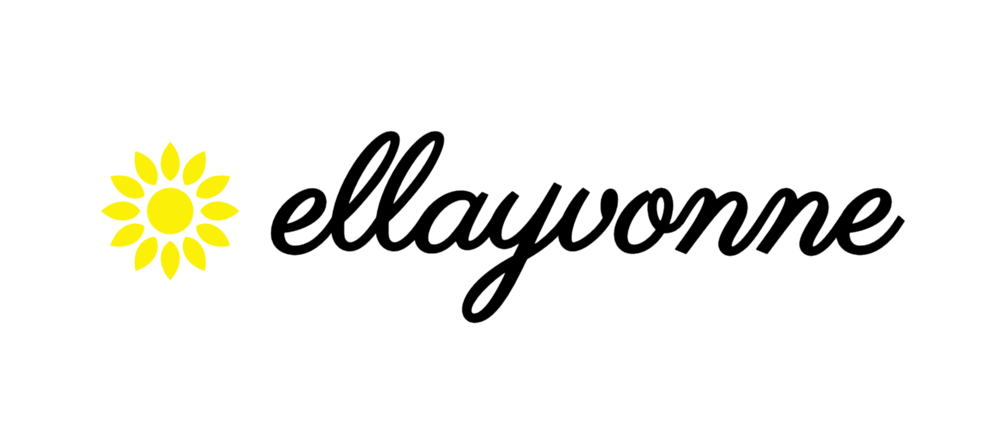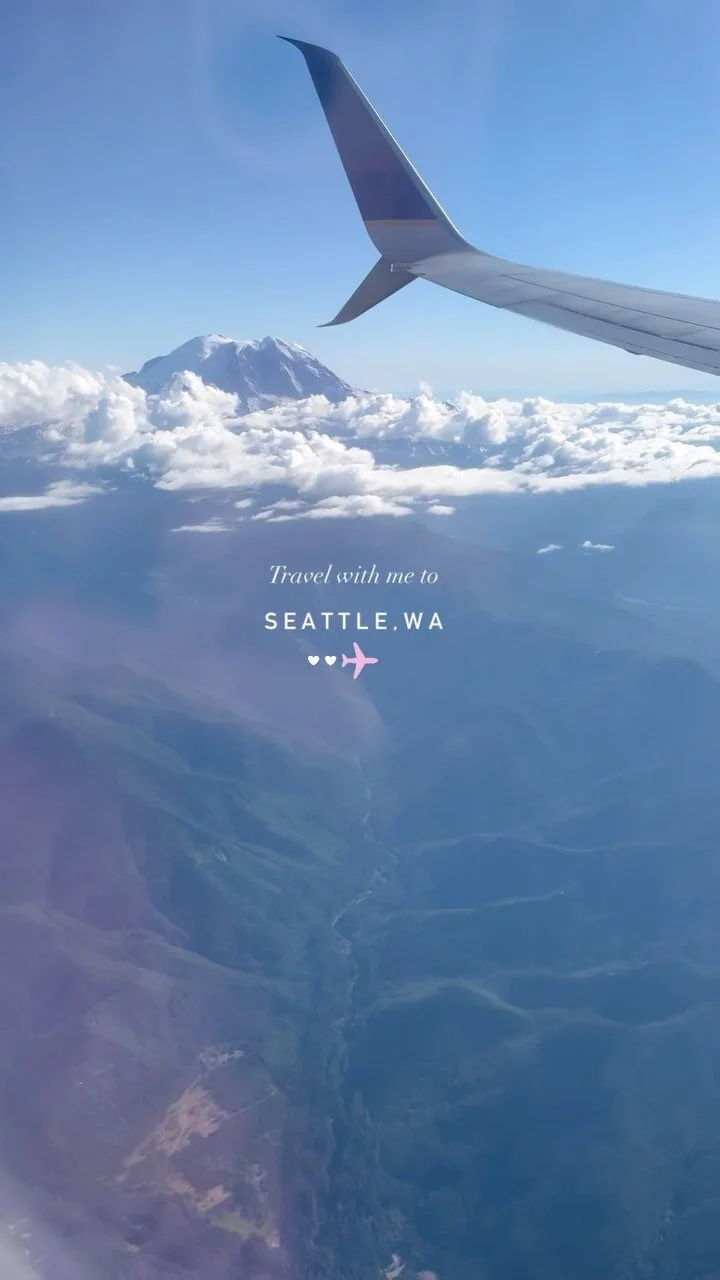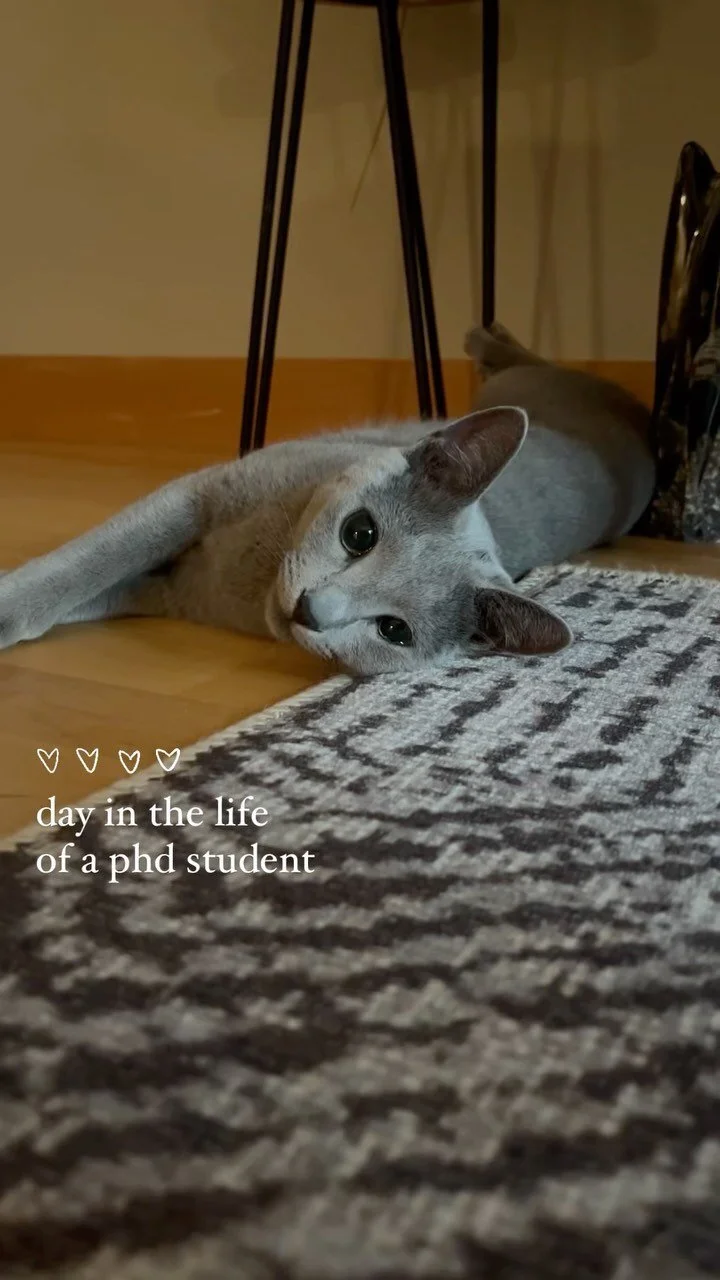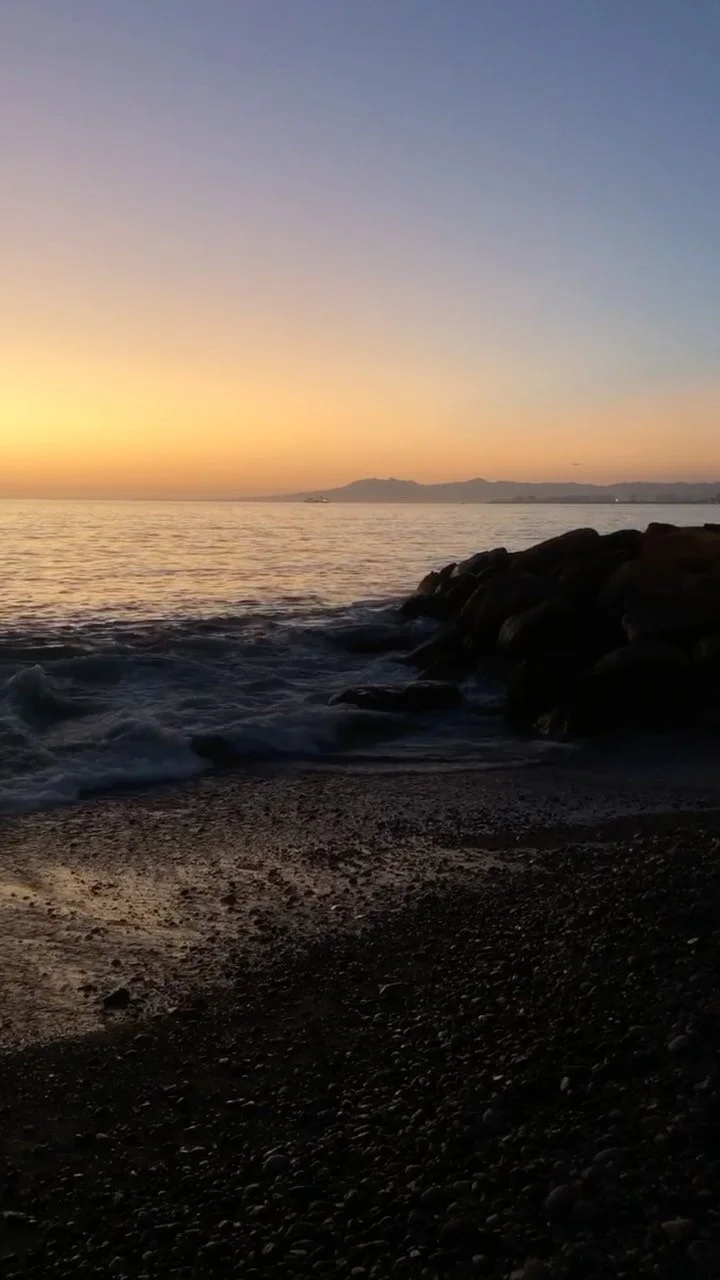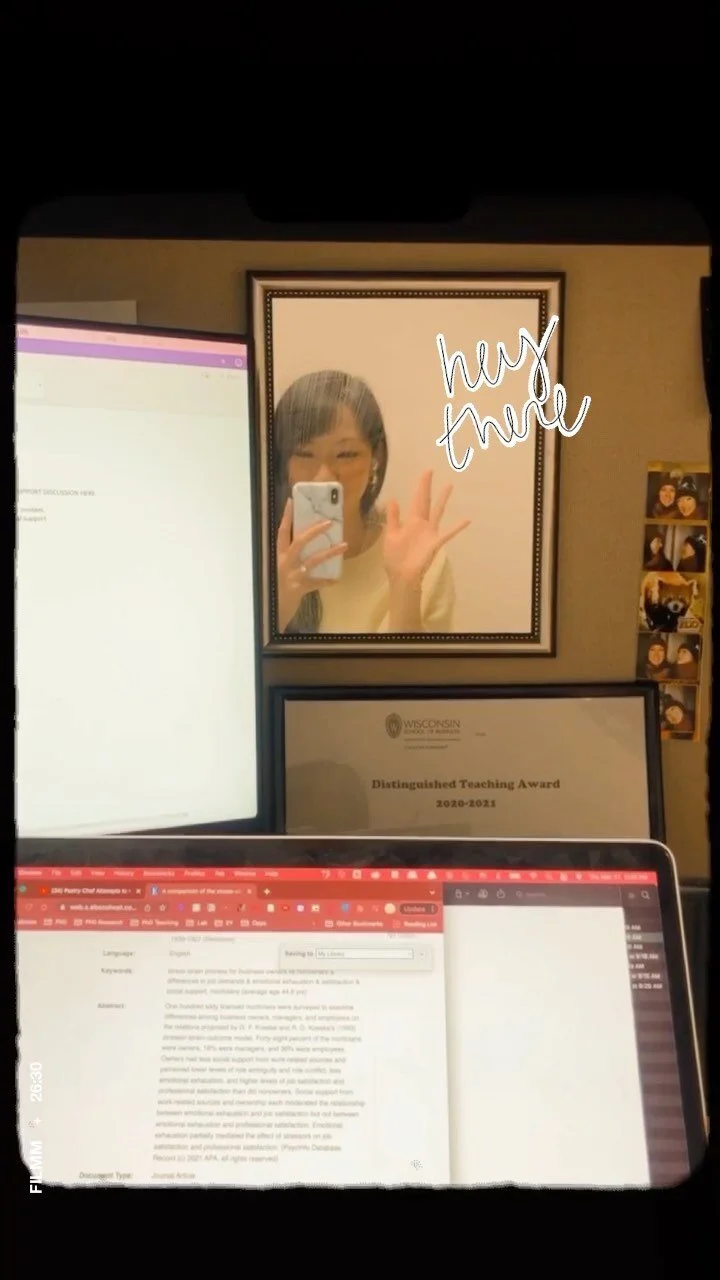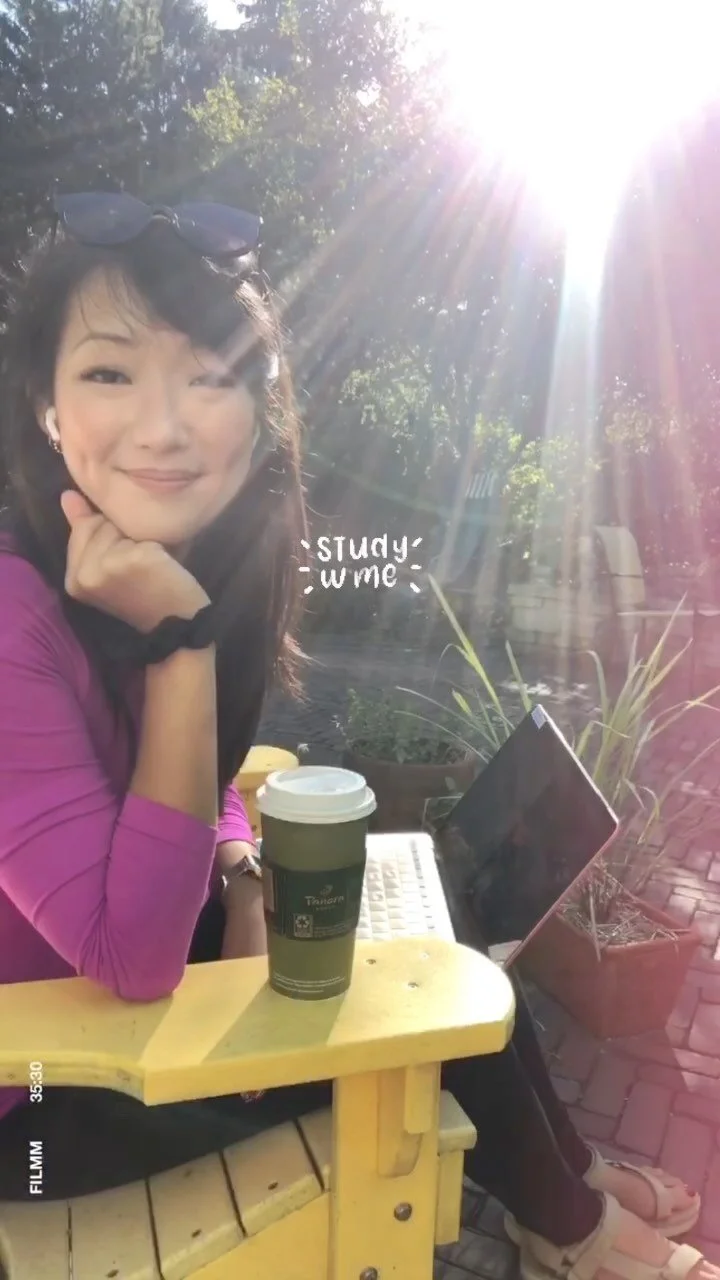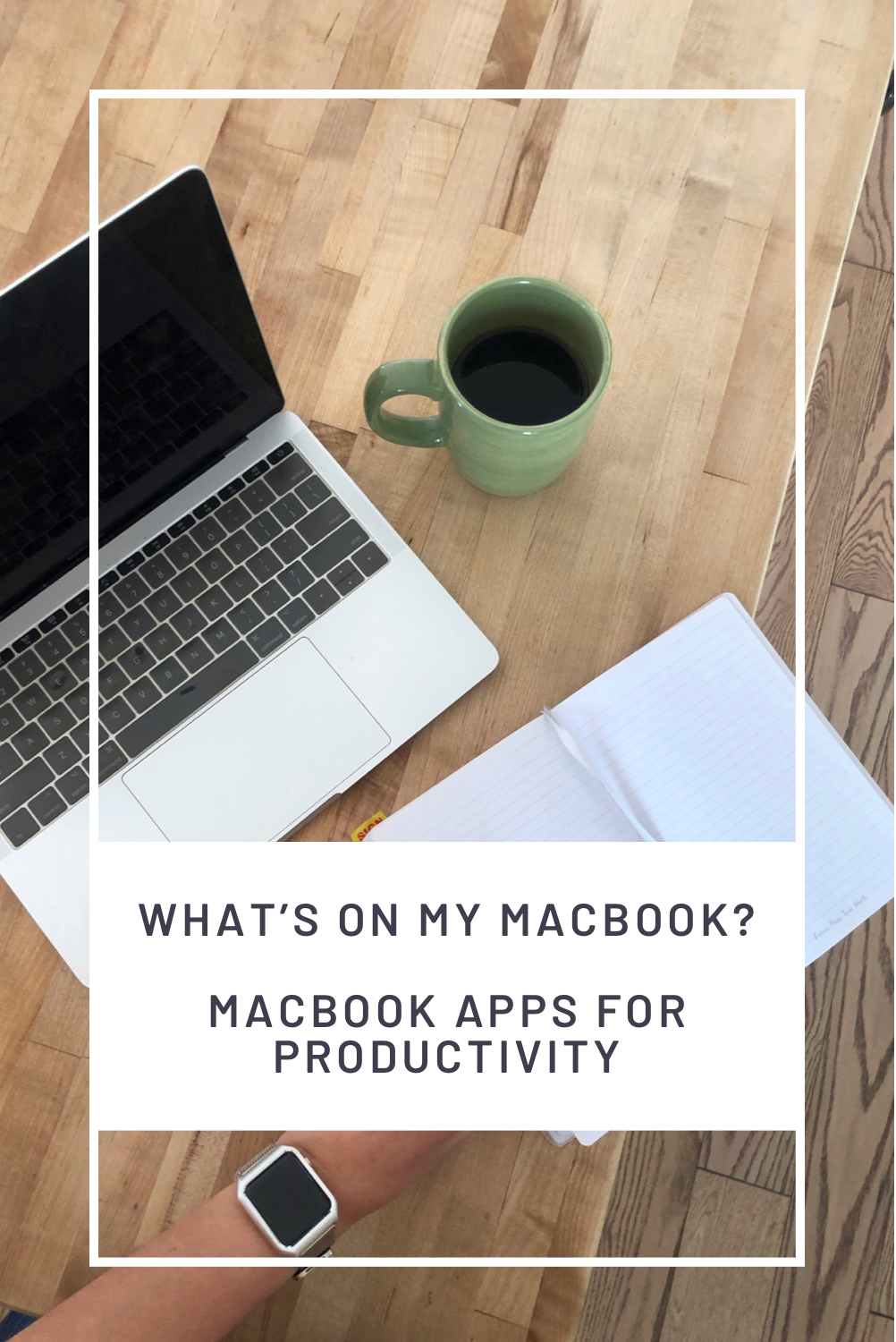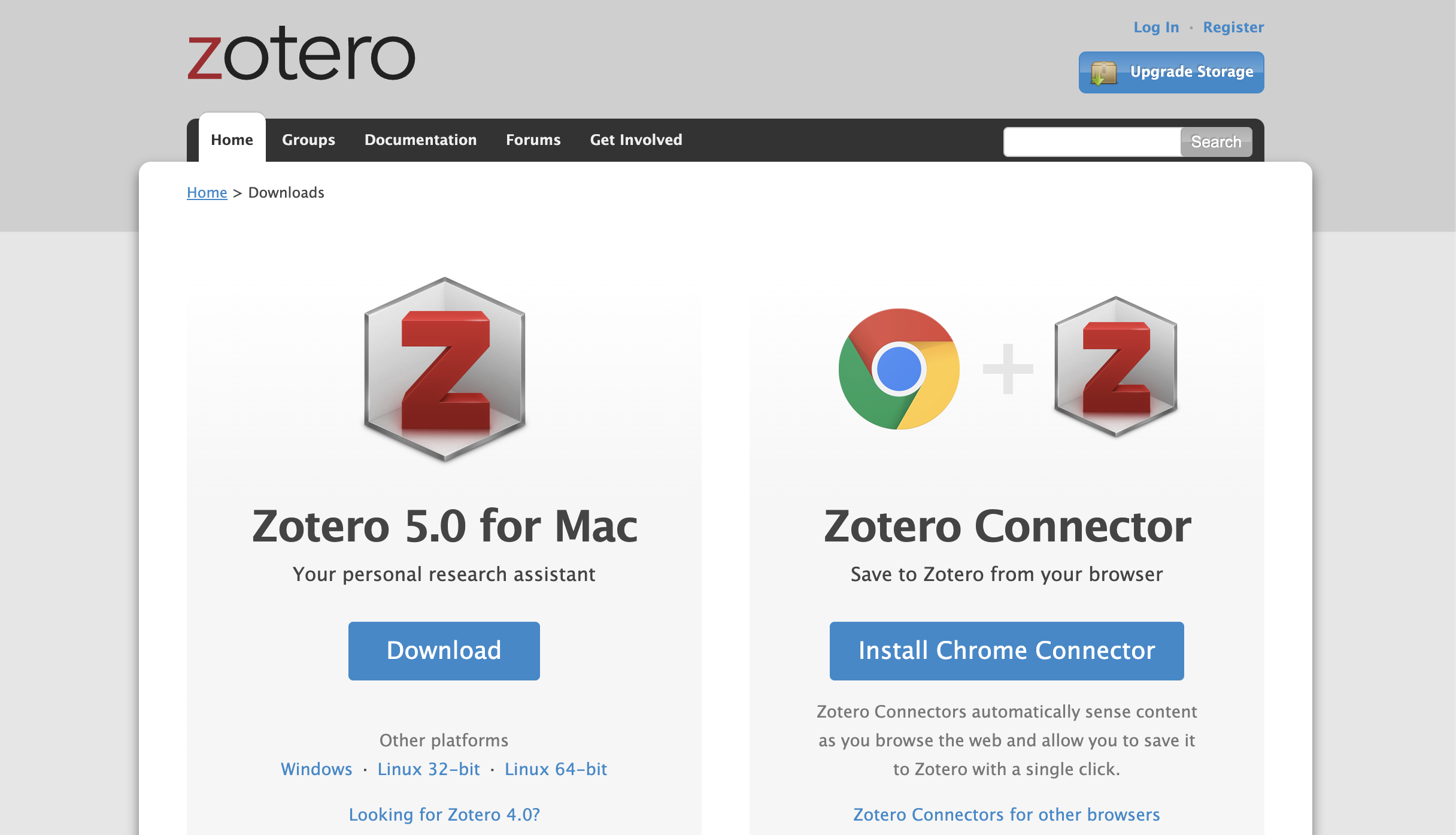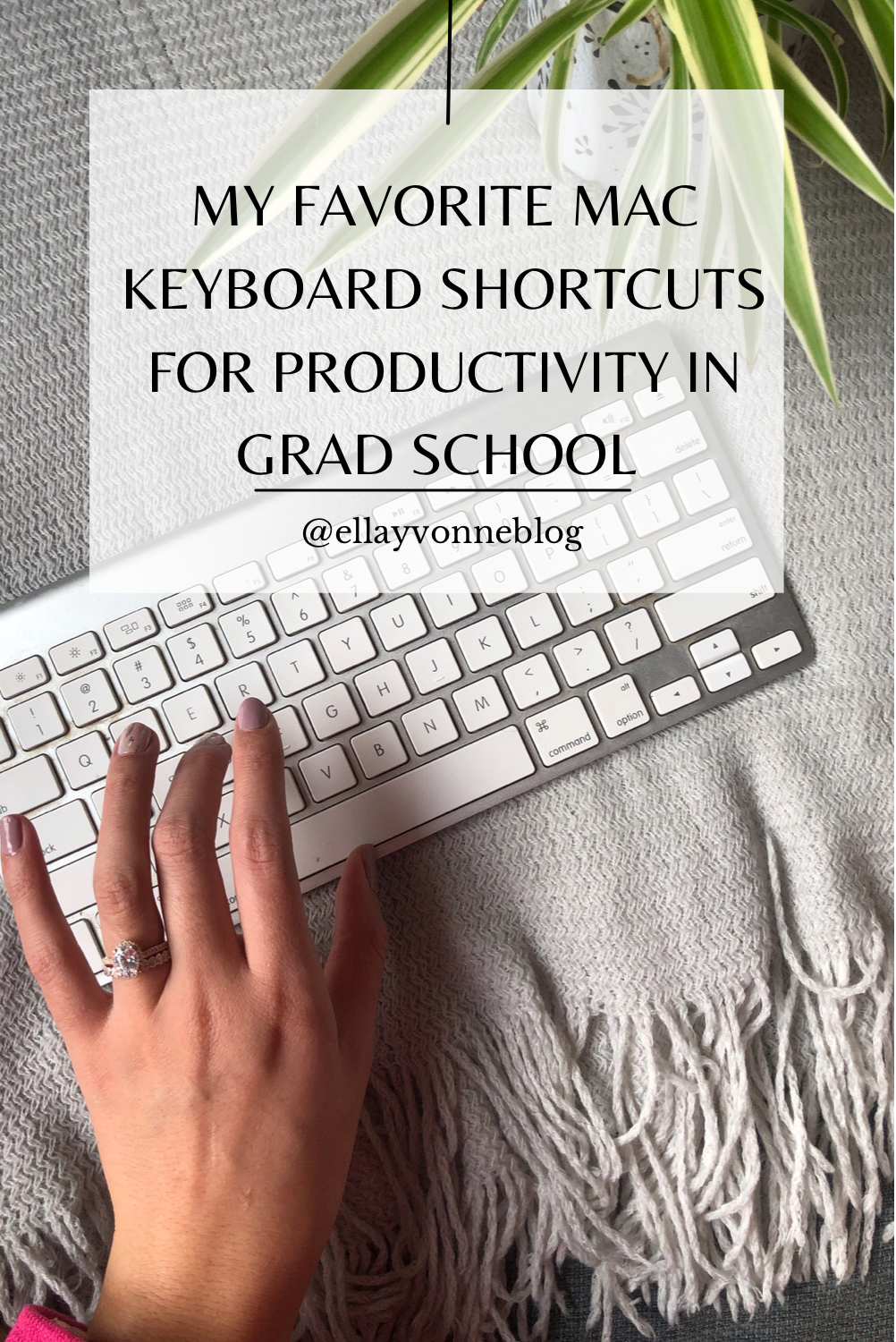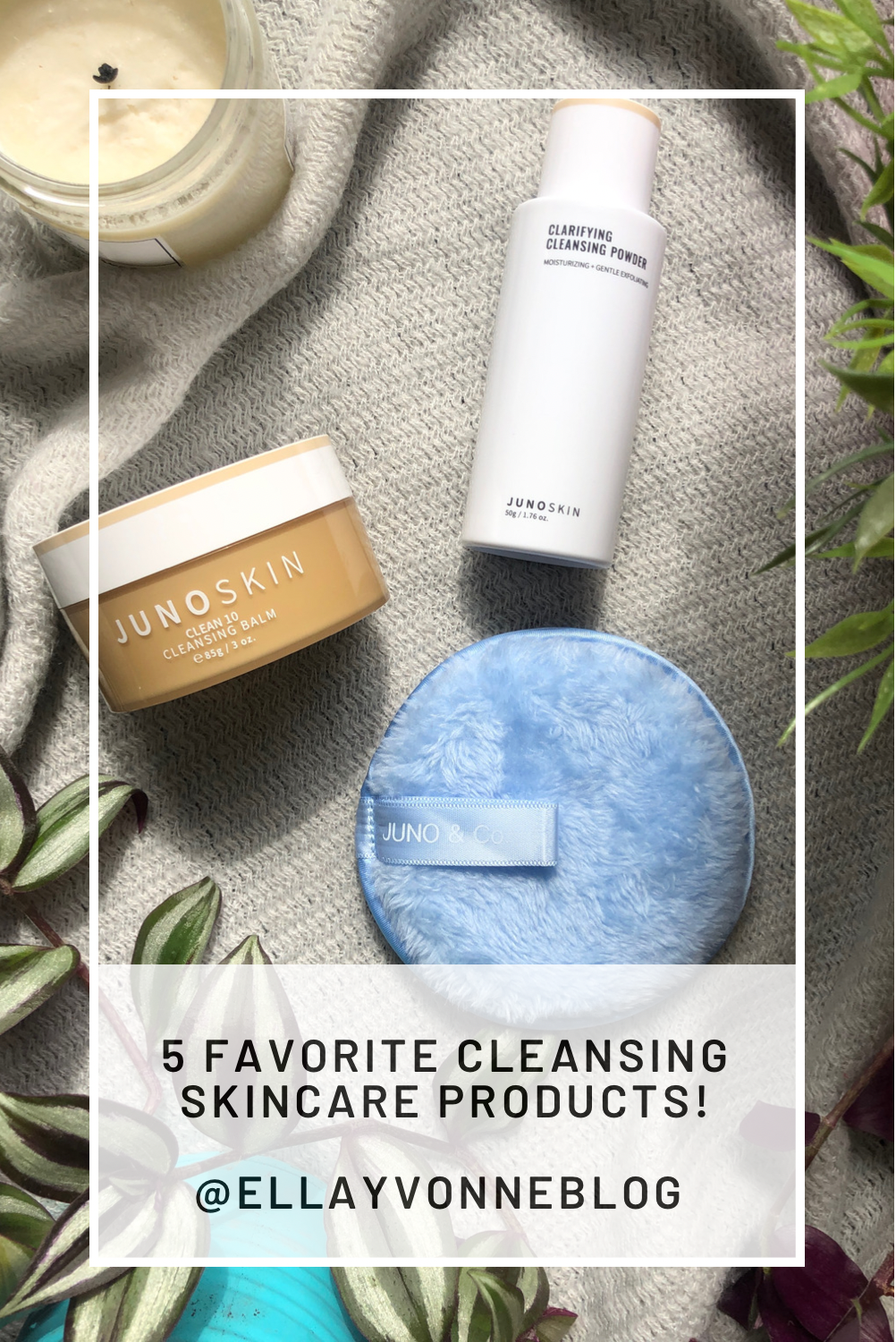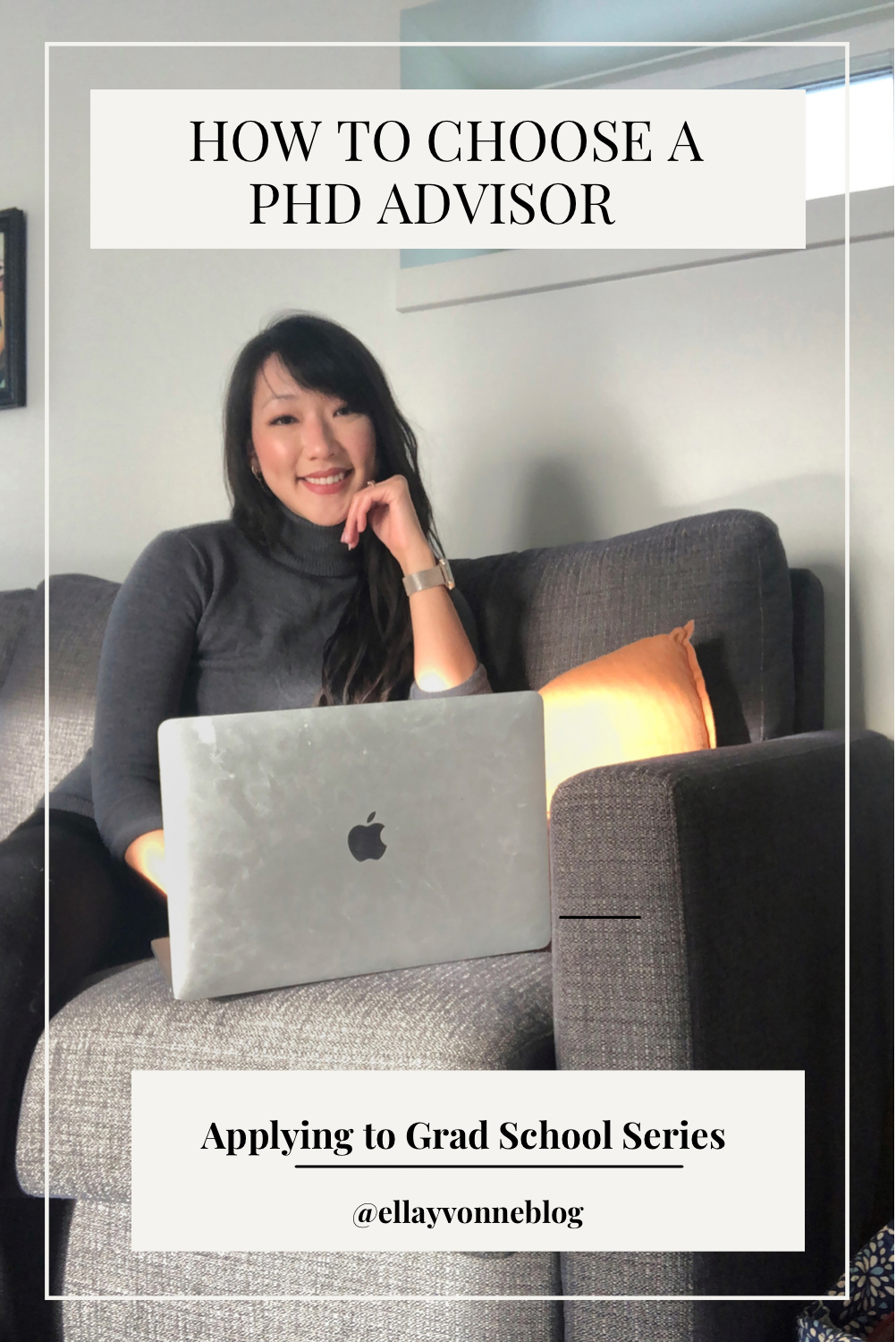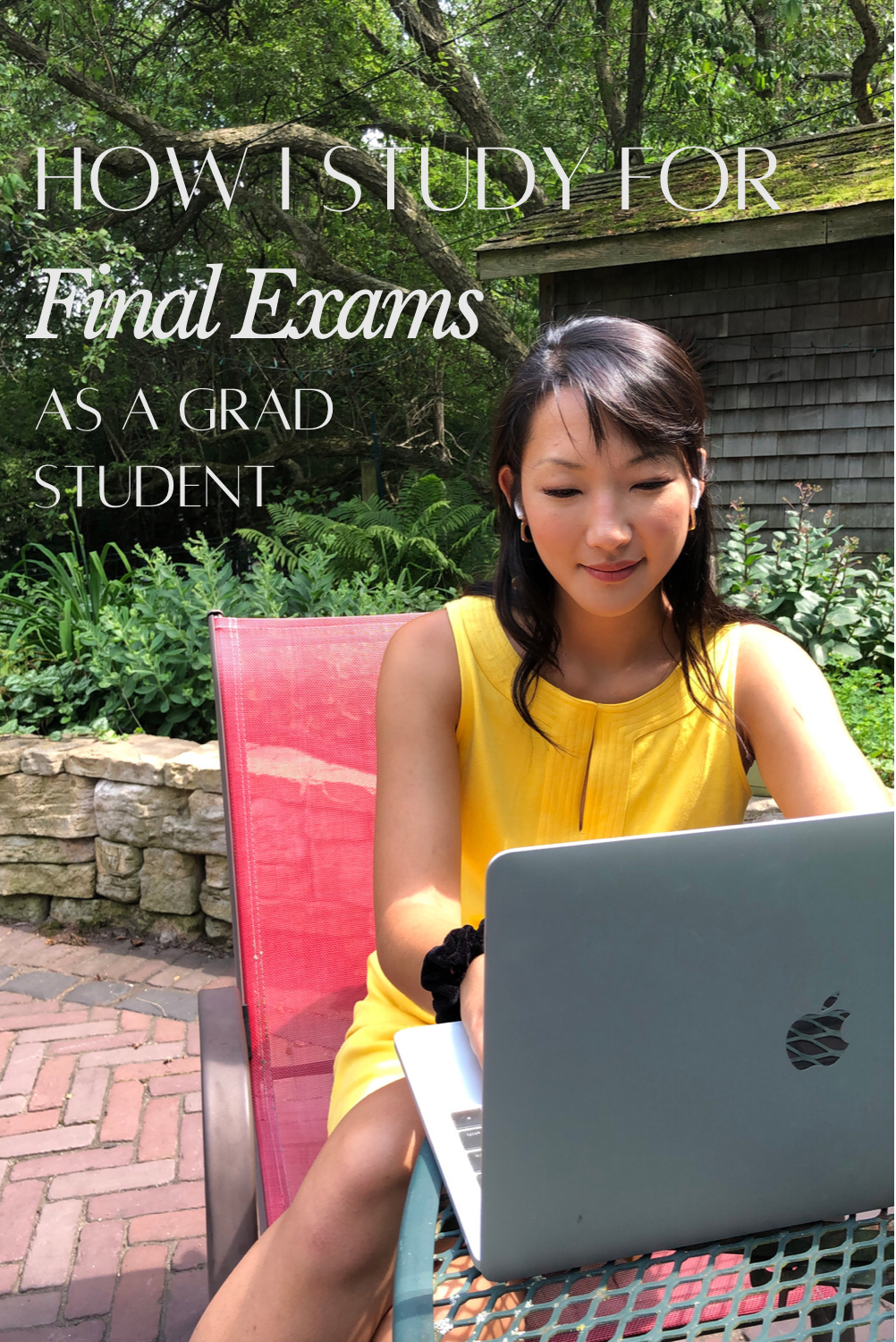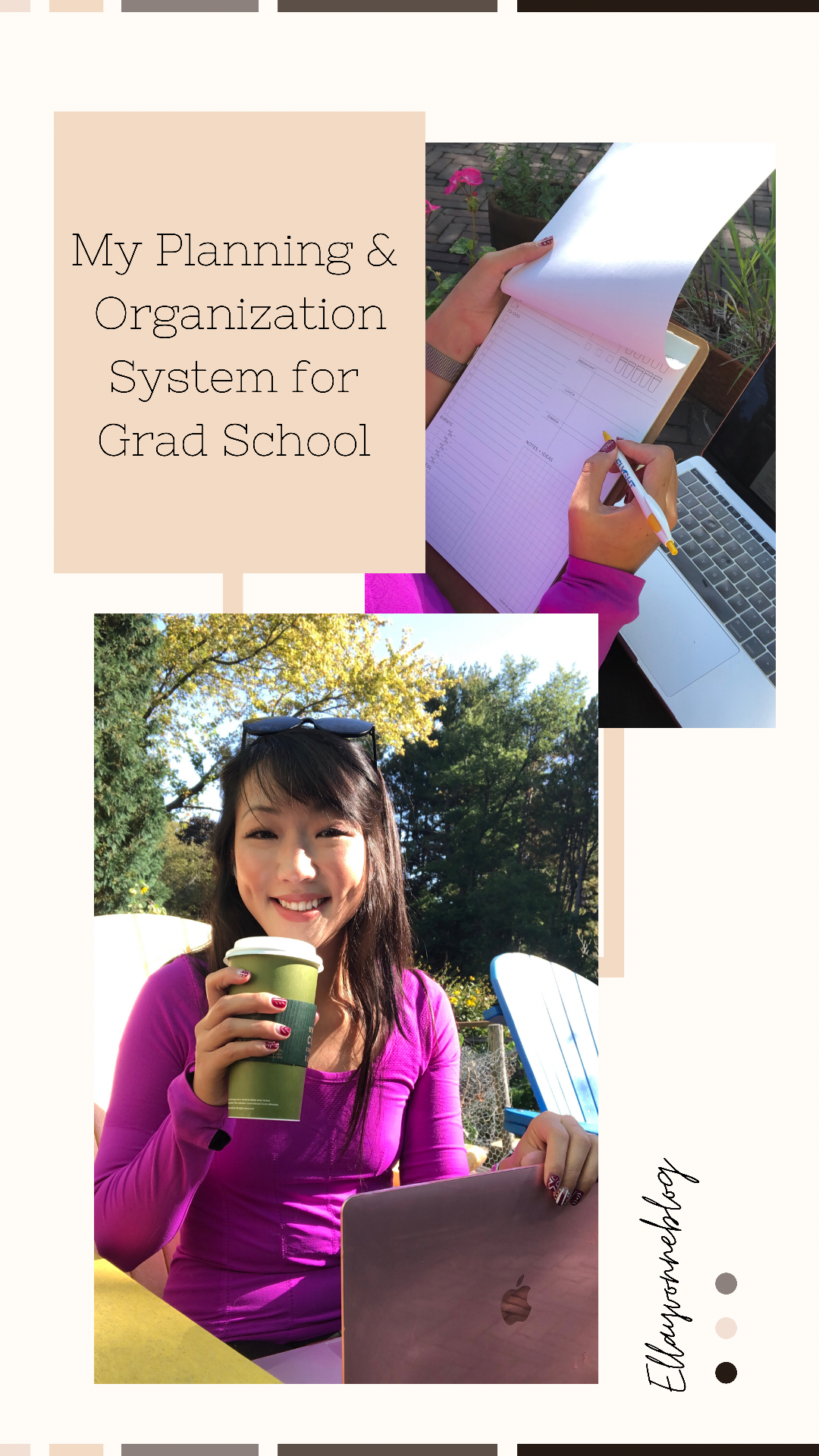Hello, friends! Today, I’m talking aaaall about what’s on my MacBook! I’ve done a lot of posts about some of my favorite tools on the iPad, but the apps I use on my MacBook are equally as important to my productivity in grad school - sometimes an app solves problems that I didn’t even know I had! So without further ado, my favorite MacBook apps for productivity in grad school :)
My MacBook Pro Setup
Keyboard Cover (best, thinnest keyboard cover ever!)
(1) Zotero
Free to Download on Mac or PC
Y’ALL. If you are a grad student or an academic, DO NOT SLEEP ON A CITATION MANAGER. I repeat. DO NOT SLEEP ON A CITATION MANAGER. There is nothing more tedious and unnecessary than having to do all of your citations by hand. Yes, a citation manager isn’t going to be perfect, but technology is a reaaaally powerful thing and it can get you 80% of the way there - so use it!
My citation manager of choice is Zotero and the most powerful way I’ve found to use it is to also download the Zotero Google Chrome extension. This extension allows you to save articles from webpages you’re visiting and most of the time, it’s able to save all of the information you need for a citation. Then once you’ve saved the article, you can easily right click on any entry and ask it to create a bibliography out of the items you’ve selected. It even saves a copy of the article in PDF form (if it’s available) so that you can access the PDF easily through Zotero. I literally use Zotero every single time I’m writing a research paper and cannot recommend it ENOUGH.
(2) Magnet
$7.99 on the App Store
If you’ve ever wondered whether there’s an easier way to look at two windows on your MacBook screen, you NEED Magnet. I’m usually not a big purchaser of apps on my MacBook but damn if this little app isn’t worth every single penny.
If you’re an academic or student - you know what it’s like to write a paper or run a bit of data analysis and need to have every 1000 windows up in order to write one dang sentence. Magnet is an app that allows you to super easily split up your screen real estate with quick shortcuts. It has tons of options (e.g., you can split your screen into halves, thirds, quarters etc) and makes viewing things in the ideal format a lot easier.
The app is inherently simple and doesn’t do much other than that, but this is a game changer. ANY app that turns something that would’ve taken me a minute to adjust and turns it into a 1 second keyboard is saving you time in the long term and making it easier for you to be productive!
(3) Notion
Free for Educators/Students
If you’ve taken a peek at my Best Notetaking Apps for Students post, you know that I have a bit of a mixed relationship with Notion! I’ve had a couple of experiences of not being able to access my notes at vital time points, so for that reason, I can’t 100% recommend it as a good notetaking app for students. However, I can recommend it as a tool for productivity!
Notion is absolutely great for tracking progress on projects and I frequently use it as a way of tracking blog posts I’m writing and where I am in the process of writing those blog posts! It’s also super, super useful for writing literature reviews for research papers because you can easily tag, filter, and sort papers based on content.
RELATED POSTS:
(4) Google Drive
Free to Download: 15 GB of free storage, then paid.
This is going to sound like Zotero 2.0 buuut it has to be said - if you are a grad student or academic, DO NOT SLEEP ON A FILE MANAGER! I swear the number of files that lived on my computer increased by a billion as soon as I became a grad student. I have about 1000 versions of my dissertation and every research article under the sun saved on my computer, so having a file manager that automatically backs up my computer and allows me to access the files on any device has been a life saver on MULTIPLE occasions!
My file manager of choice is Google Drive because I already use Google for many other services (e.g., gmail) and because unlimited storage is offered by my university. Not only is it vital when your computer or another device decides to die on you, you also never know when you might need to access a file from your office at work or on your phone or iPad - and using Google Drive to sync everything has given me a lot of peace of mind.
P.S. if you haven’t already - definitely take a look at what digital file management systems your university already provides for students and faculty. It’s worth taking advantage of it since it’s a resource that is available to you!
(5) Alfred
Free on the App Store
Alfred may be my favorite Macbook app of ALL TIME. Literally, life changing. It has saved me SO much time over the years and has made my life SO MUCH EASIER. Alfred is an app that allows you to search for any or file on your computer or search the web with a quick keyboard shortcut. You can pick the keyboard shortcut that works for you (mine is control + space bar) and then whenever you type in that shortcut, no matter what app or window you’re viewing on your computer, alfred will pop up and you can start typing down whatever it is you’re searching for.
Now, this might not sound like a super helpful app at the onset but think about ALL of the time you usually spend navigating to an app on your computer desktop or searching for a file that you’ve buried god knows where. With Alfred all you have to do is hit your keyboard shortcut and start typing the name of the file or the name of the app you’re looking for. Hit enter as soon as you see it and your file or app will start opening. This has saved me TONS of time since navigating to the file I’m looking for usually takes me a couple of minutes - but when I search for it on alfred, the file I’m looking for usually appears within the first 3-4 letters I type! A really simple, elegant solution for a problem I didn’t even know I had 😊
(6) OneNote
I’ve talked extensively about using OneNote on my iPad so I won’t go too in-depth here, but it’s worth mentioning on this list, too, because it is again one of my most used app on my MacBook. I use OneNote to track every research idea, every research project, and every teaching lesson I’ve ever planner. I also use it all the time for personal projects like improving my mental health, journaling, and collecting all of my favorite recipes! To see how I use OneNote check out my best apps for notetaking app.
All in all, most of my favorite macbook apps are all about making life easier by reducing any friction that might prevent me from being productive. Many of these apps are conceptually simple but make a massive difference in helping my day-to-day work run more smoothly! What are your favorite MacBook apps? I’m always interested in trying more and would love to hear your favorites!