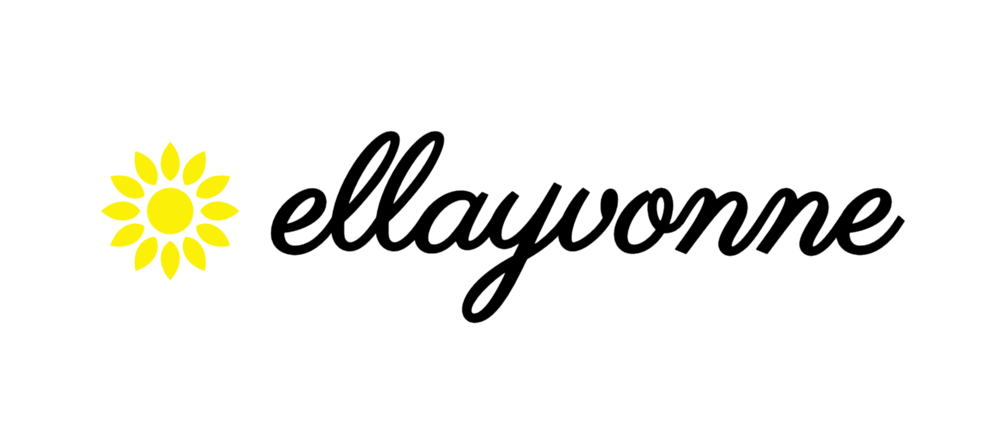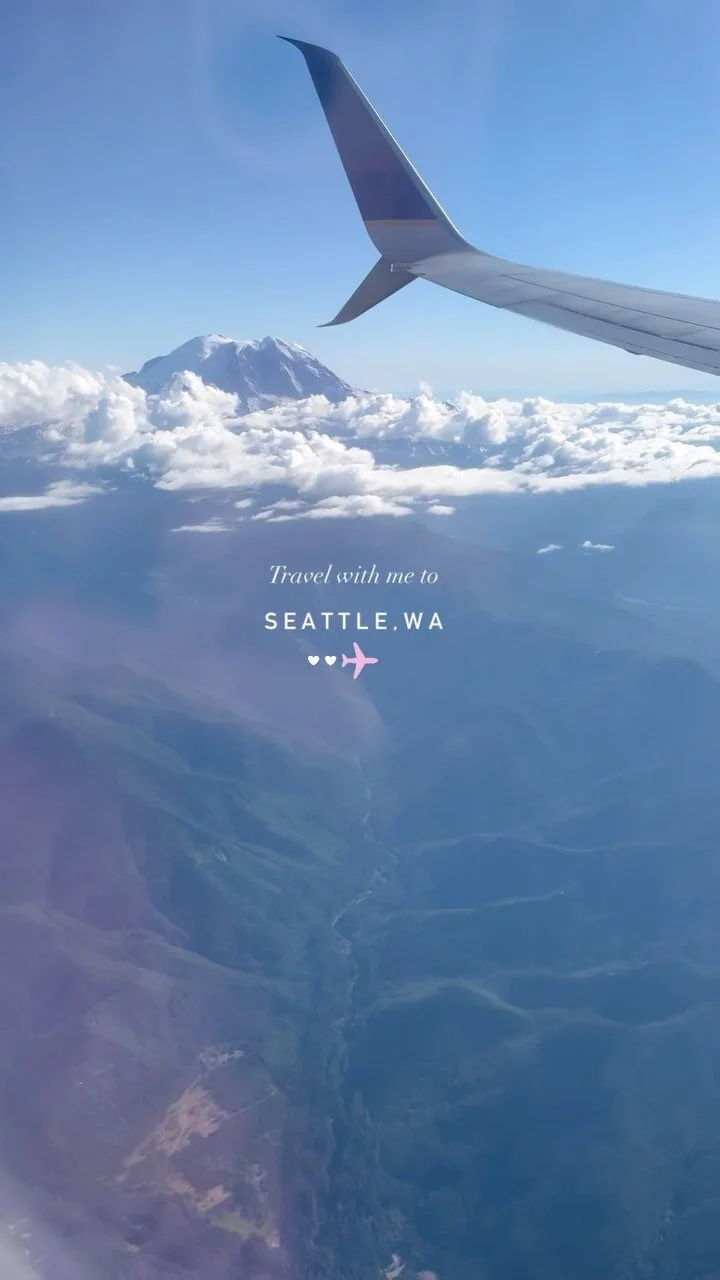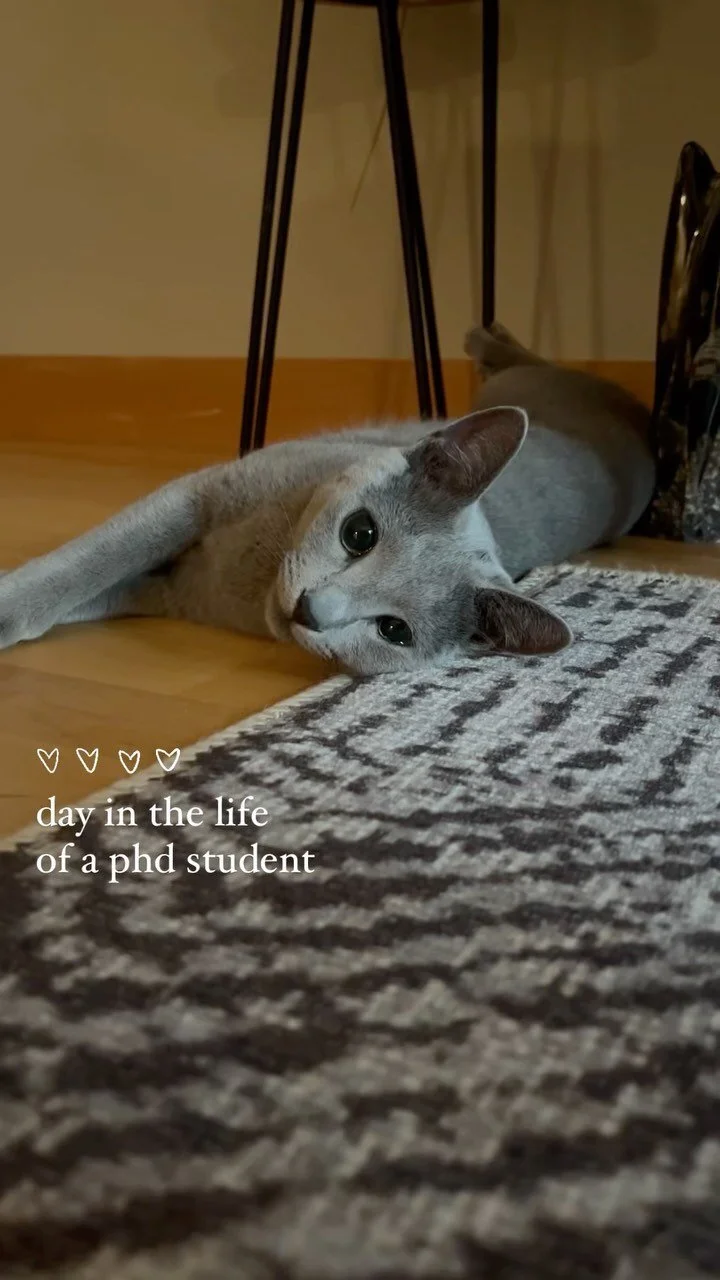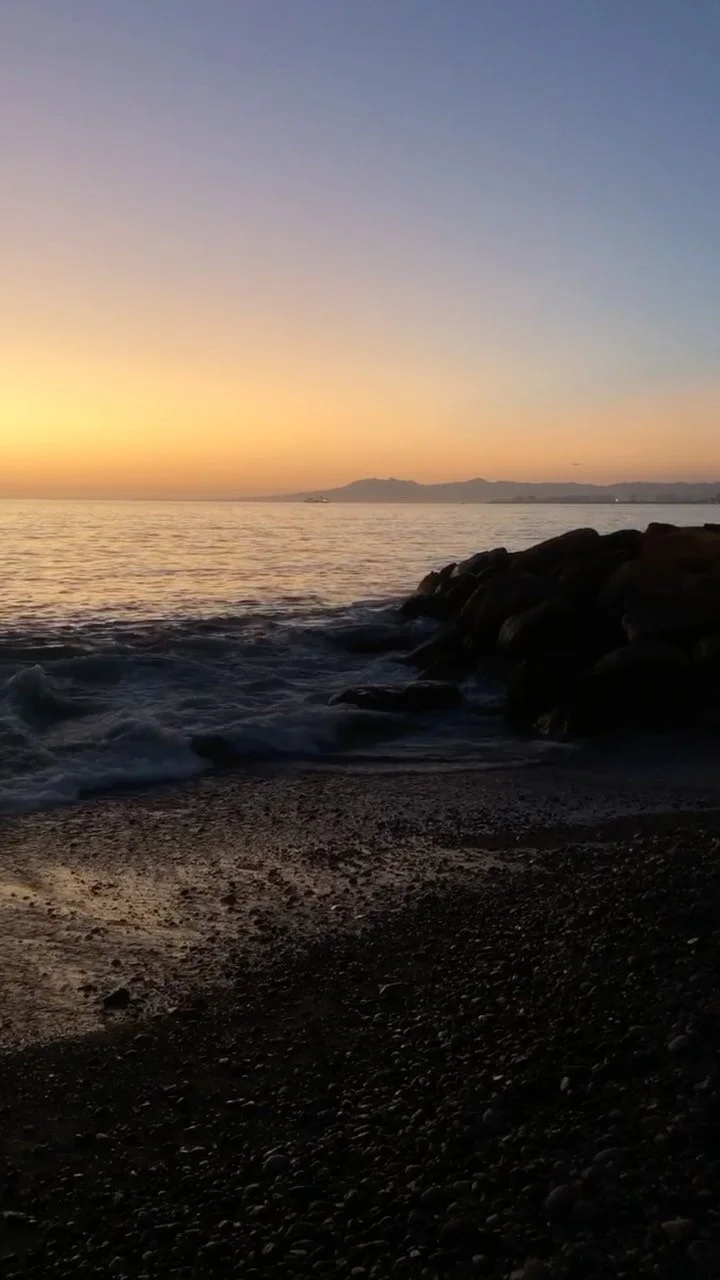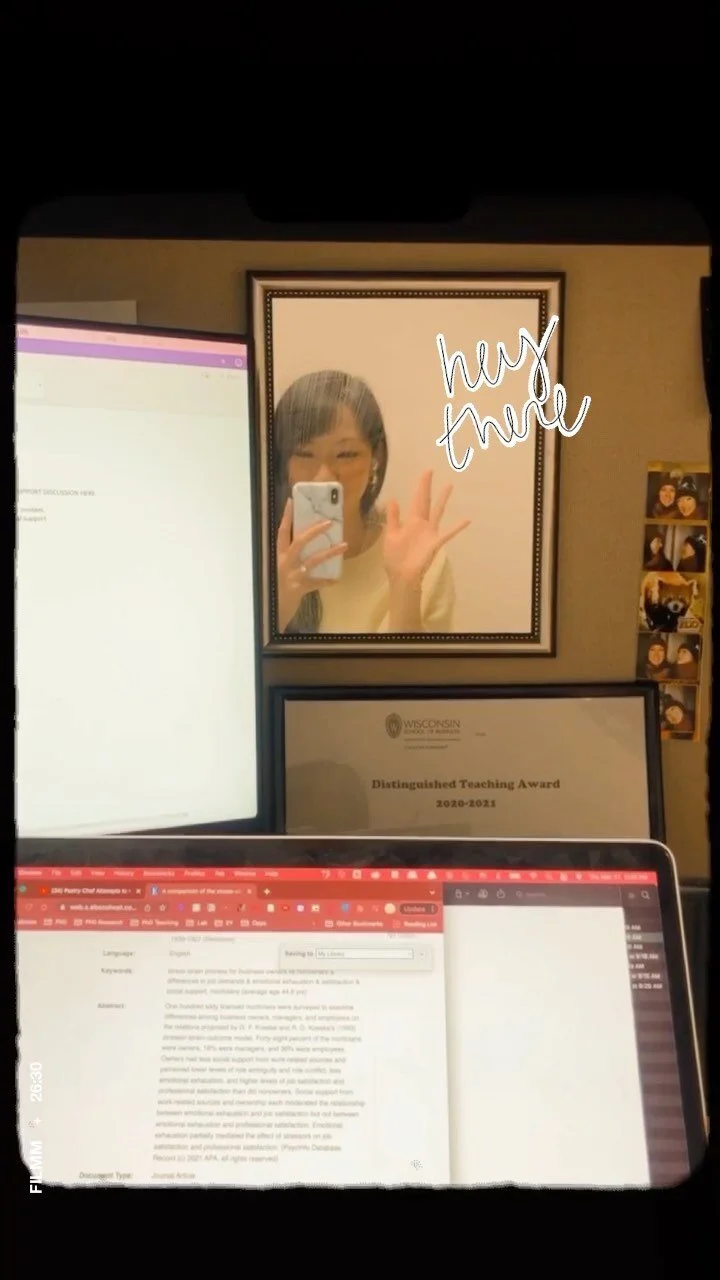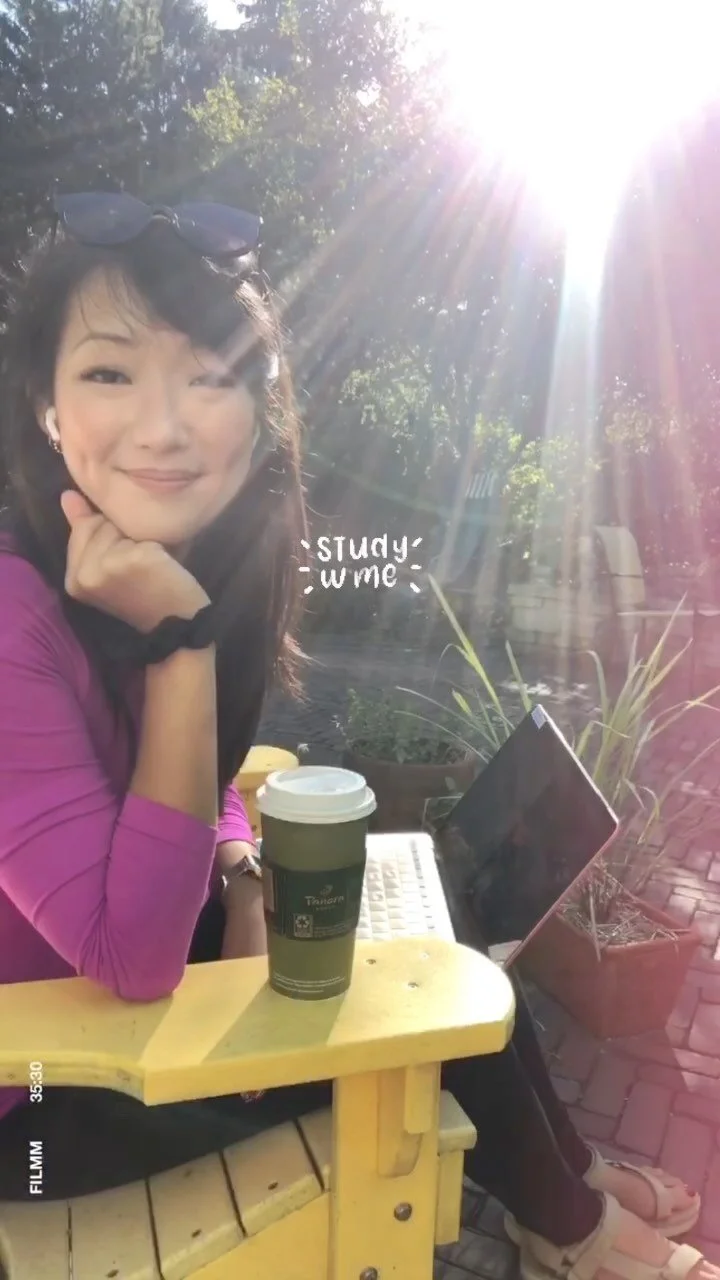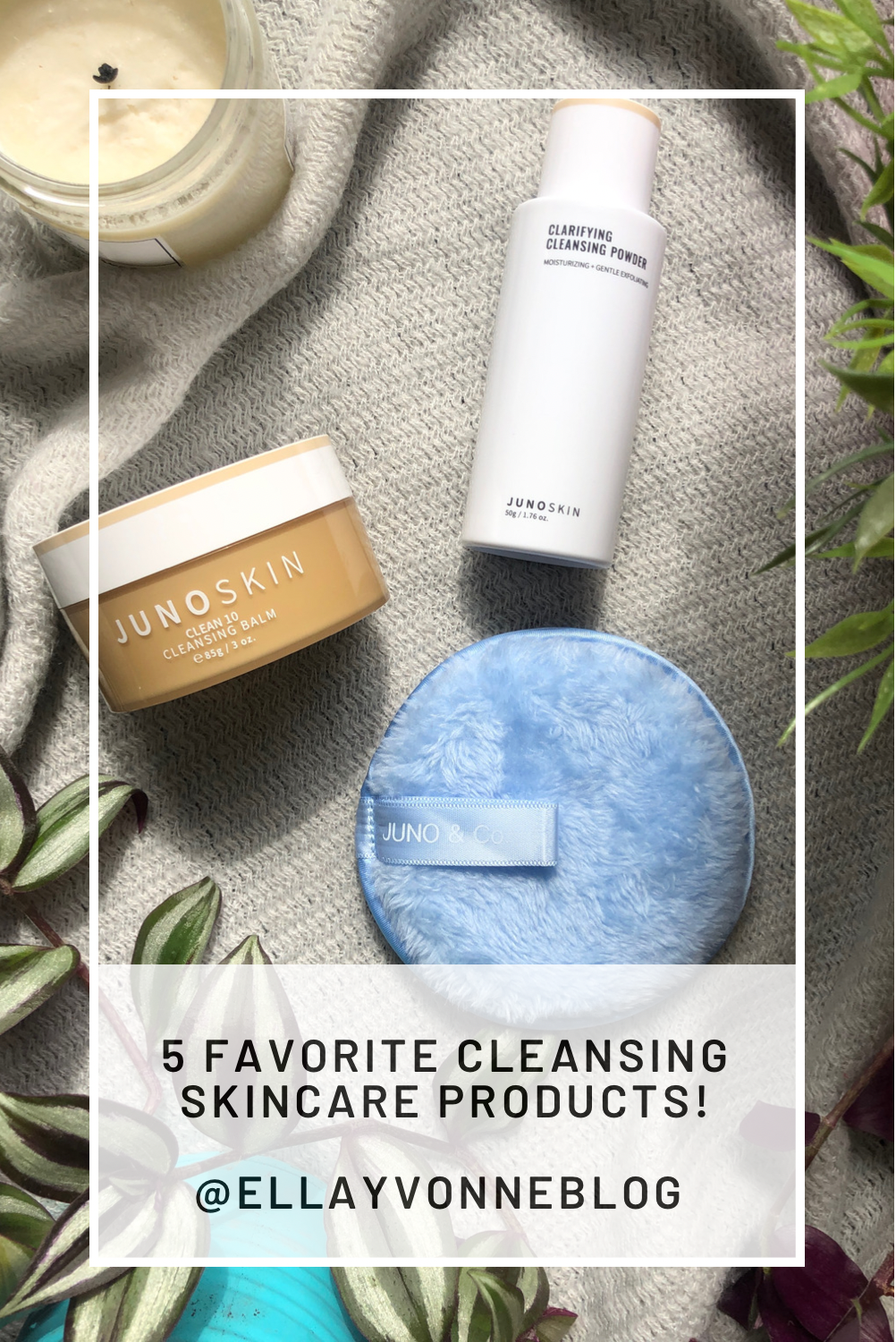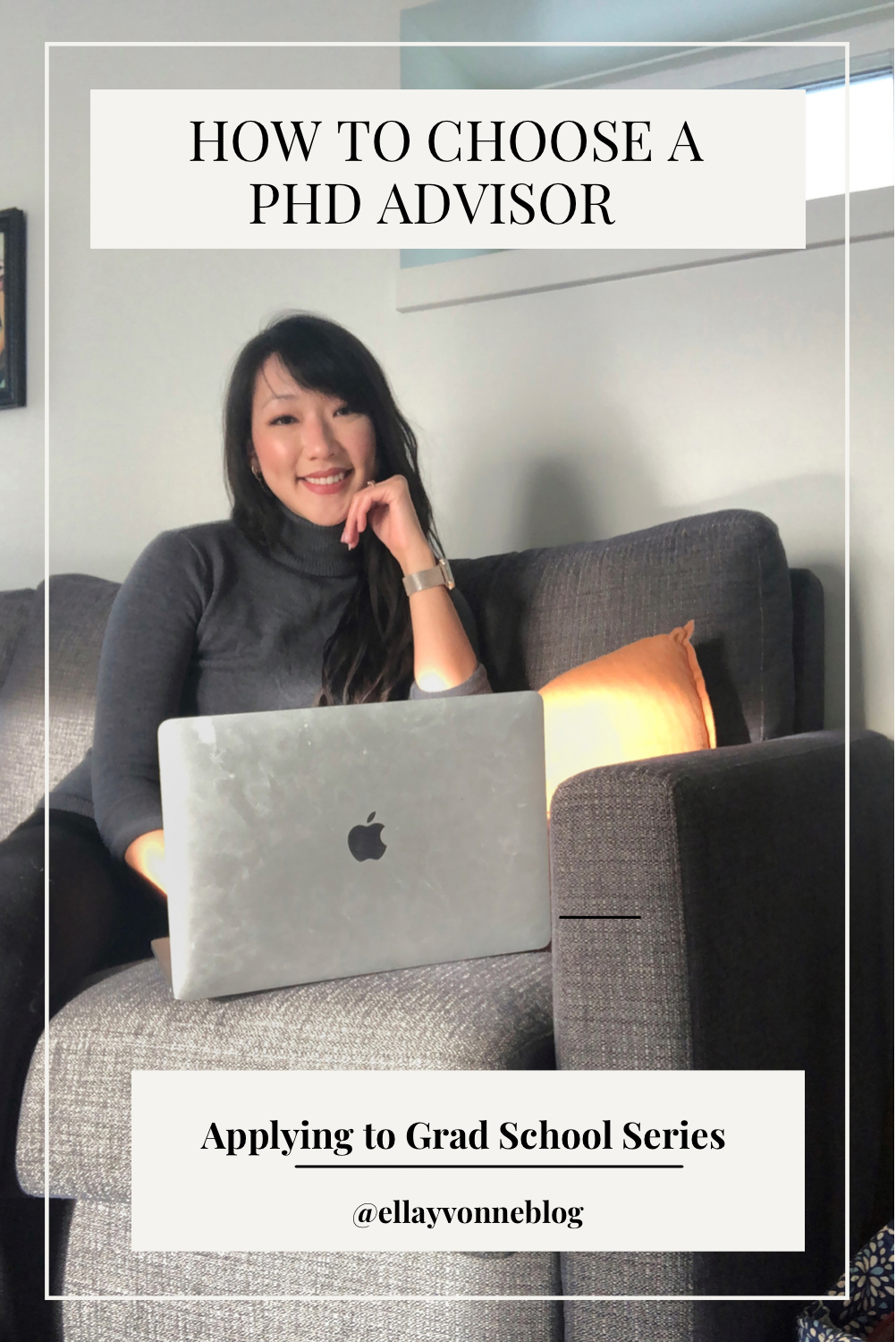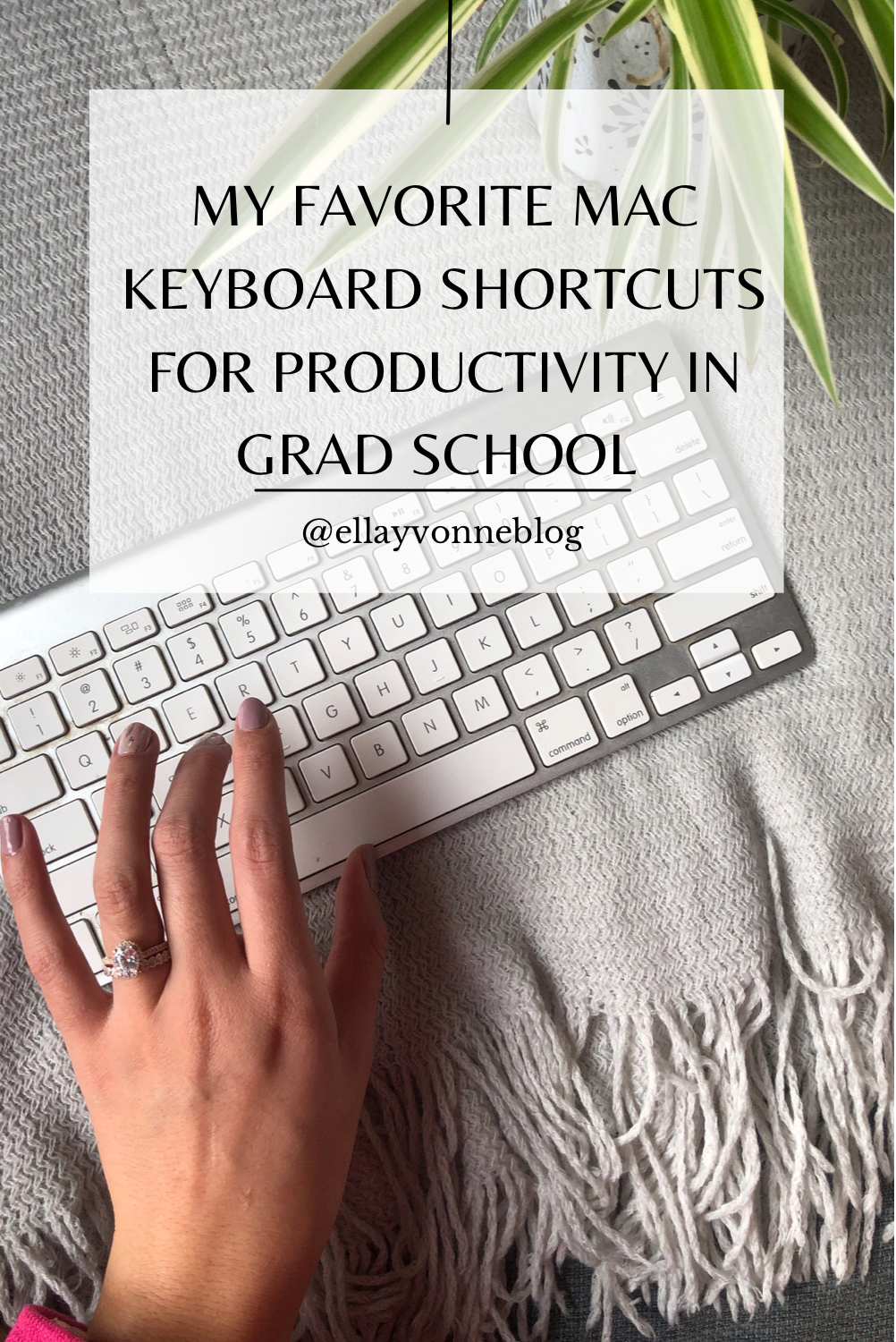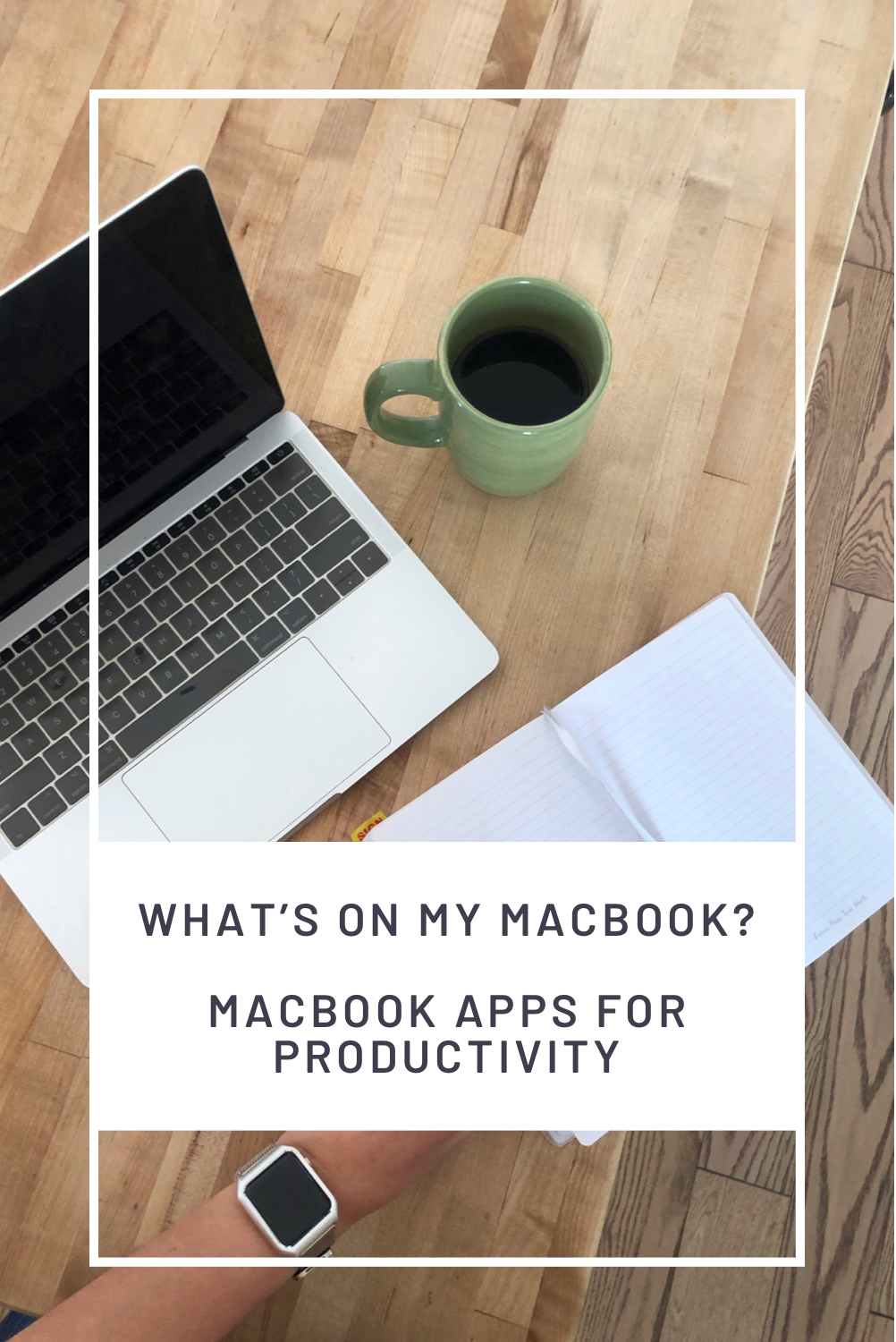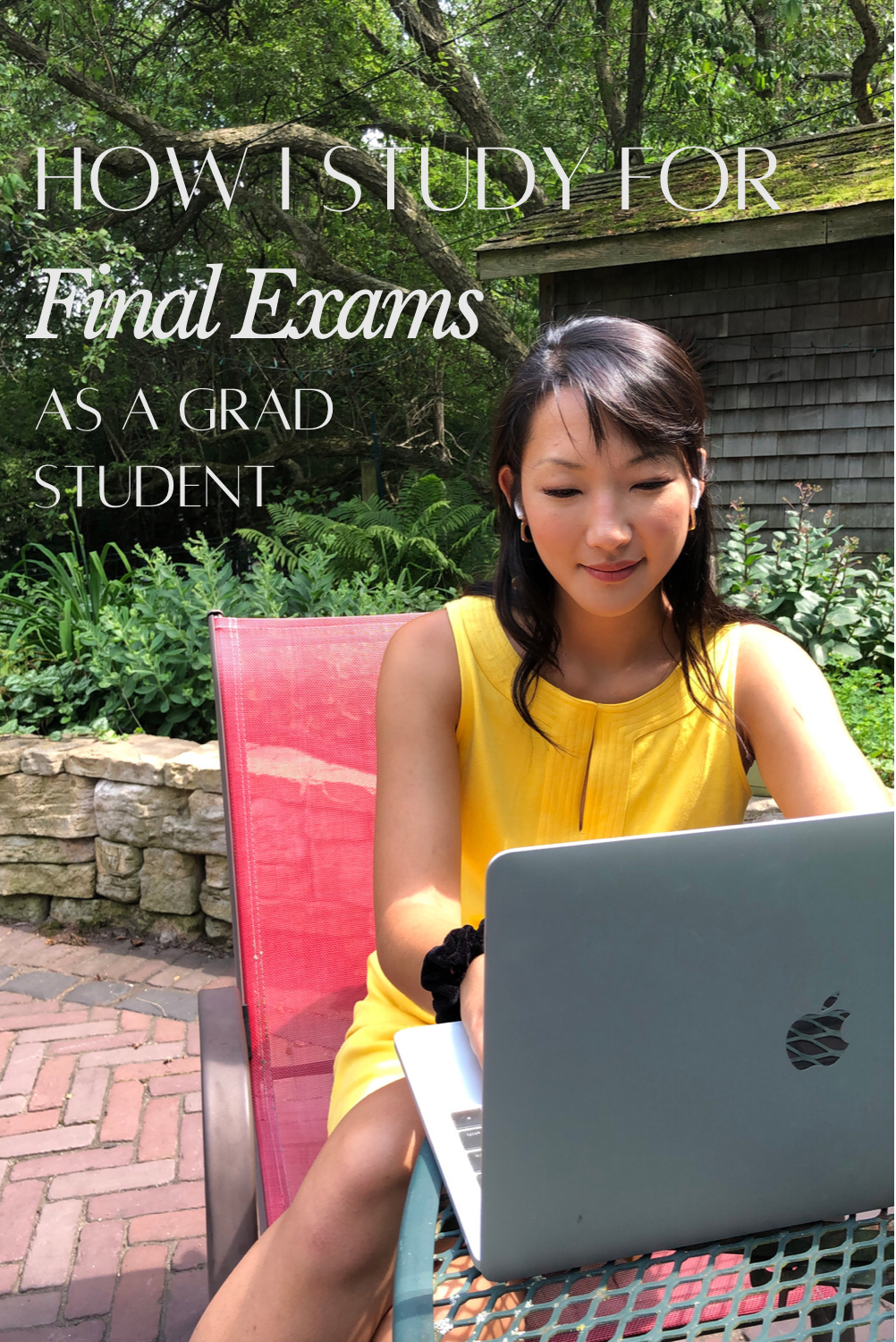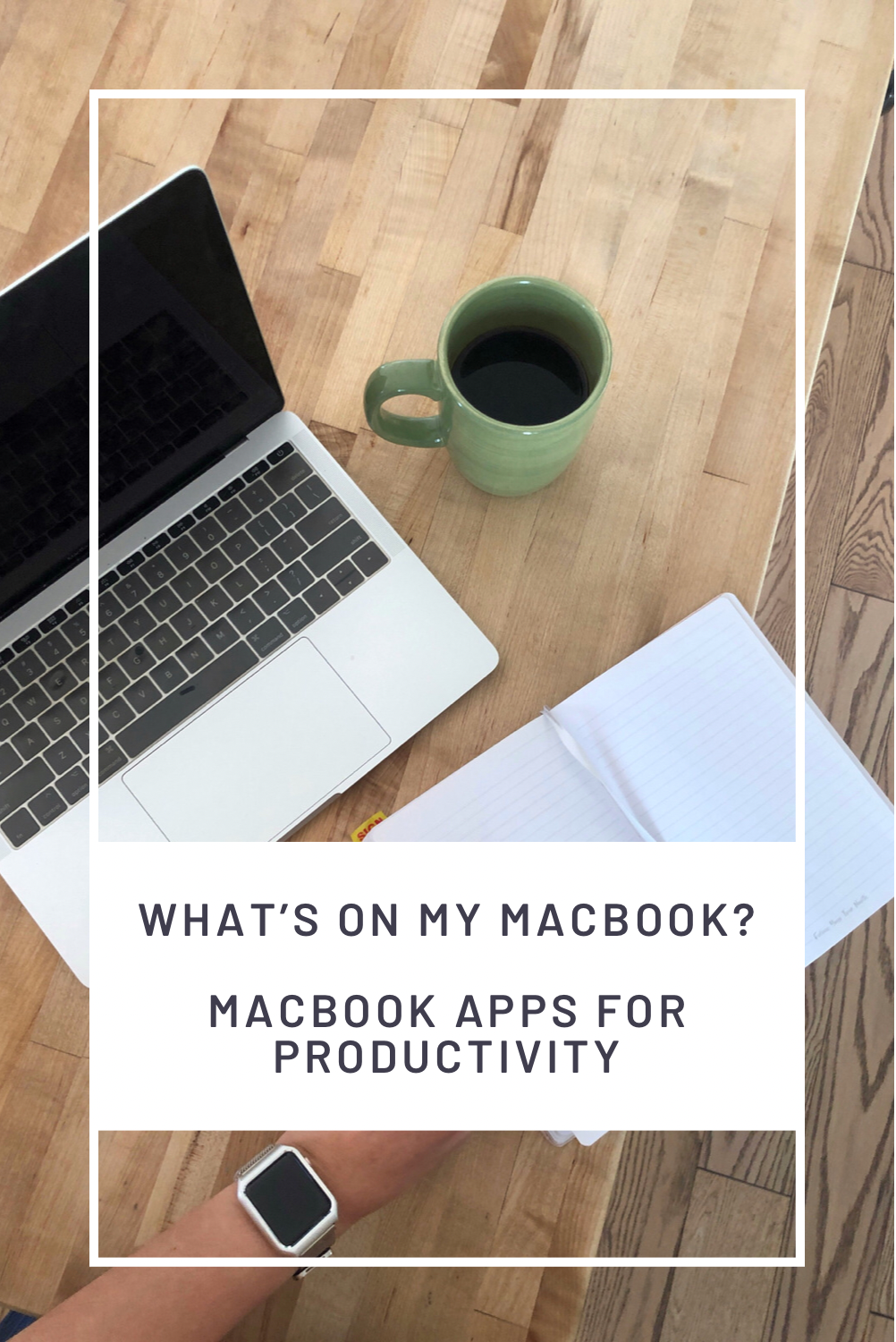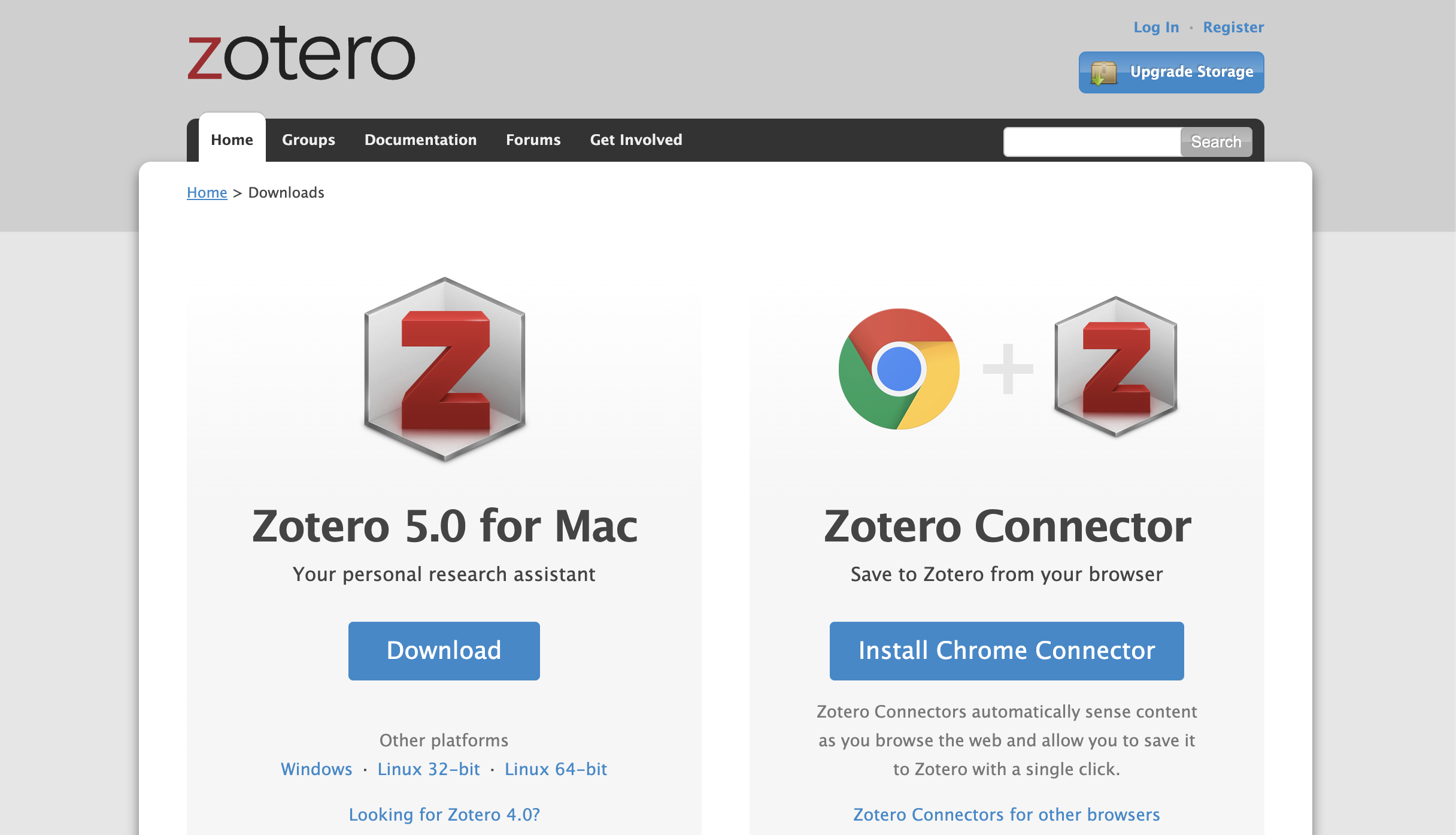Disclosure: This blog post is in partnership with Smile Brilliant. Smile Brilliant kindly sent me their products to try for free. This blog post also contain affiliate links - I may make a commission off of any purchases you make through affiliate links. Thank you again to Smile Brilliant for partnering with me for this blog post!
Hello, friends! It’s that time of the year, we’re in the middle of the semester and it is streeeessFUL. Since I started grad school, there have certainly been a lot of stressful times and most of the time, my stress tends to manifest as anxiety. For me, the best approach is often to figure out products and strategies that help reduce any overstimulation that might be causing my anxiety. So, today I’ve partnered up with my friends over at Smile Brilliant to share with you some of my favorite stress reducing products for grad school!
Smile Brilliant Custom Night Guards
One of the most obvious ways that my day-to-day stress affects me is through teeth clenching. Even if I’ve had a relatively normal day, I’ll often find myself clenching my teeth in my sleep and waking up the next day with my jaw seemingly glued shut and a lot of tension in my facial muscles.
I’ve worked with Smile Brilliant in previous posts and tried their whitening system as well as their electric toothbrush (hands down my favorite electric toothbrush) so when they offered to send me their night guards it seemed like a great opportunity to try and address some of the anxiety I’ve experienced! Though Smile Brilliant is perhaps best known for their whitening products, they’ve also expanded to a lot of other products like their new water flossers and plaque highlighters.
I’ve been using the Smile Brilliant night guards since the start of the semester and they’ve been a game changer. Since I’ve been clenching my teeth for sooooooo many years, I’ve always been low key worried about how that might affect the health of my teeth and whether I might be unconsciously grinding them down overnight. These night guards have saved me a ton of worry since I know there’s something there protecting my teeth and I find that my jaw isn’t as clenched when I wake up in the mornings because the night guards are perfectly aligned to my teeth and create a bit of space between my top and bottom teeth so that there isn’t as much tension in my jaw!
If you’d like to try out any of Smile Brilliant’s products, including their custom night guards, you can use the code ellayvonne20 for 20% off your purchase!
Fidget Rings
If you are someone who experiences social anxiety then I highly recommend a fidget ring! In my first semester of graduate school, I started experiencing a lot of anxiety during classes and found that having something subtle to fidget with made things a little more bearable. It certainly didn’t cure my anxiety (that’s still a work in progress!), but it gave me something to focus on that helped to distract me from my anxiety.
Shop Similar:
Equilibria CBD Rapid Melts
I’ve been on a bit of an anti-anxiety product adventure over the past year and one of my favorites has been the equilibria rapid melts. My anxiety is generally manageable but during days where I’m presenting or preparing for big meetings, sometimes it can get out of hand. Day to day, I found that taking the CBD oil wasn’t doing too much for me so I switched to the rapid melts and have found that they are somewhat helpful in reducing my anxiety levels if I take them while I’m experiencing more acute anxiety.
Popflex Suede Yoga Mat
I’m a big big believer in yoga and meditation to help address anxiety but prior to using suede yoga mats, I’d always be so, so frustrated because my palms were so sweaty that I couldn’t hold any poses! If your palms also have a tendency to sweat like mine then I highly recommend the PopFlex suede yoga mats - ever since I got mine, I’ve never looked back - they are by far the best yoga mats I’ve ever used and come in tons of happy, colorful designs :)
Shop Similar:
Bose Headphones
I think this might be the 3rd of 4th time I’ve mentioned my Bose headphones on this blog but seriously - they are the best headphones I’ve ever owned by a landslide. I tend to get easily stressed when there’s a lot of noise around me and with my Bose headphones, it feels like nooothing bothers me at all. This has been a life saver in busy airports, libraries, and shared offices!
Spotify Subscription
Paired with my Bose headphones, my Spotify subscription has also been a life saver. If I’m in a busy place or feeling a little stressed, I’ll pop on my noise cancelling headphones, play a lo-fi or meditation playlist and it literally feels like all of my stress melts away and I’m able to focus again. Definitely worth every penny!
Fairy Lights & Phillip Hue Bulbs
Twinkly lights and light bulbs with warm hues reeeeally help to chill me out so I always have a ton of twinkly fairy lights hanging in my office and in my living room! Even though they can be a bit more of a hassle to manage, I find that they create such a nice ambience that I’m able to relax more easily even when I’m doing stressful work!
Alright, that’s all I’ve got for you today! Thanks again to Smile Brilliant for partnering with me on this blog post! If you’re interested in trying out any of Smile Brilliant’s products, you can use my code ellayvonne20 for 20% off your purchase.